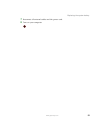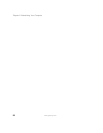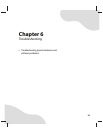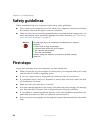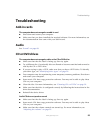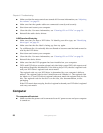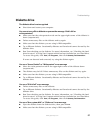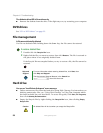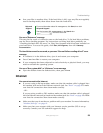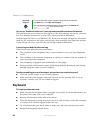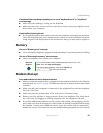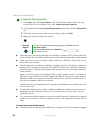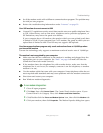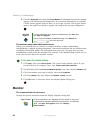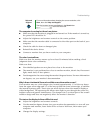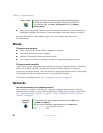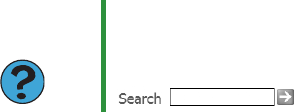
59
www.gateway.com
Troubleshooting
■ Save your files to another drive. If the hard drive is full, copy any files not regularly
used to backup media, then delete them from the hard drive.
You see a “Data error” message
This may be the result of a defective area on the hard drive. To fix hard drive problems,
run the Error checking program. For instructions on fixing hard drive problems, see
“Checking the hard drive for errors” in Using Your Computer which has been included on
your hard drive. To access this guide, click
Start, All Programs, then click Gateway
Documentation
.
The hard drive cannot be accessed, or you see a “General failure reading drive C” error
message
■ If a diskette is in the diskette drive, eject it and restart your computer.
■ Press CTRL+ALT+DEL to restart your computer.
■ If your computer has been subjected to static electricity or physical shock, you may
need to reinstall the operating system.
You see a “Non-system disk” or “disk error” error message
■ Eject the diskette from the diskette drive, then press ENTER.
Internet
You cannot connect to the Internet
■ If you are using a dial-up modem, make sure that the modem cable is plugged into
the modem jack and not the Ethernet network jack. See “Back” on page 8 to make
sure that the connections have been made correctly.
- OR -
If you are using a cable or DSL modem, make sure that the modem cable is plugged
into the Ethernet network jack and not the modem jack. See “Back” on page 8 to make
sure that the connections have been made correctly.
■ Make sure that you do not have a problem with your modem. For more information,
“Modem (dial-up)” on page 61.
■ Make sure that your account with your Internet service provider (ISP) is set up
correctly. Contact your ISP technical support for help.
Help and
Support
For more information about file management, click Start, then click
Help and Support.
Type the keyword file management in the Search box
, then click the arrow.