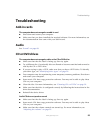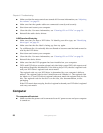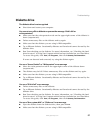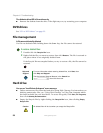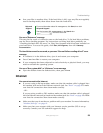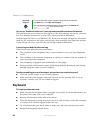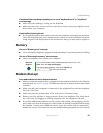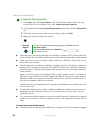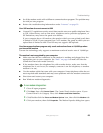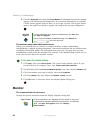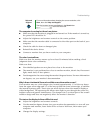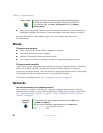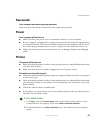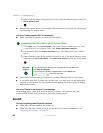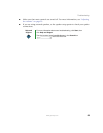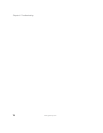63
www.gateway.com
Troubleshooting
■ See if the modem works with a different communications program. The problem may
be with just one program.
■ Review the troubleshooting information under “Internet” on page 59.
Your 56K modem does not connect at 56K
■ Current FCC regulations restrict actual data transfer rates over public telephone lines
to 53K. Other factors, such as line noise, telephone service provider equipment, or
ISP limitations, may lower the speed even further.
If your computer has a v.90 modem, the speed at which you can upload (send) data
is limited to 33.6K. If your computer has a v.92 modem, the speed at which you can
upload data is limited to 48K. Your ISP may not support 48K uploads.
Your fax communications program only sends and receives faxes at 14,400 bps when
you have a 56K modem
Current fax technology only supports a maximum send and receive rate of 14,400 bps.
The modem is not recognized by your computer
■ Make sure that the line connected to the modem is working and plugged into the
appropriate port on your computer. See “Back” on page 8 to make sure that the
connections have been made correctly.
■ If the modem shares the telephone line with another device, make sure that the
telephone line is not in use (for example, someone is on the telephone, or another
modem is in use).
■ Use the modem cable that came with your computer. Some telephone cables do not
meet required cable standards and may cause problems with the modem connection.
■ Shut down and restart your computer.
■ Run Windows modem diagnostics.
To run modem diagnostics:
1 Close all open programs.
2 Click Start, then click Control Panel. The Control Panel window opens. If your
Control Panel is in Category View, click
Printers and Other Hardware.
3 Click/Double-click the Phone and Modem Options icon, then click the Modems tab.
4 Click your modem, then click Properties. The Modem Properties dialog box opens.