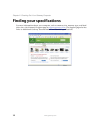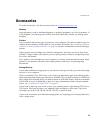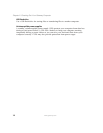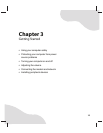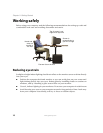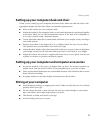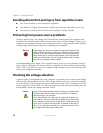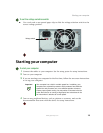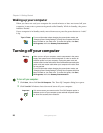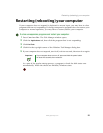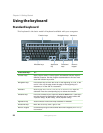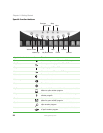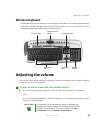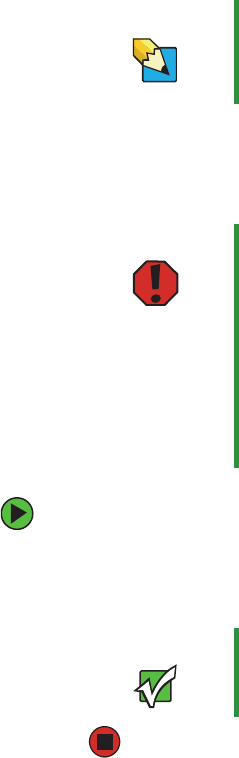
20
www.gateway.com
Chapter 3: Getting Started
Waking up your computer
When you have not used your computer for several minutes or have not turned off your
computer, it may enter a power-saving mode called Standby. While in Standby, the power
indicator flashes.
If your computer is in Standby mode, move the mouse or press the power button to “wake”
it up.
Turning off your computer
To turn off your computer:
1 Click Start, then click Turn Off Computer. The Turn Off Computer dialog box opens.
2 Click Turn Off. Windows shuts down and turns off your computer.
Tips & Tricks For more information about changing the power button mode, see
“Changing Power-Saving Settings” in
Using Your Computer
which has
been included on your hard drive. To access this guide, click Start,
All Programs, then click Gateway Documentation.
Warning When you turn off your computer, certain components in the power
supply and system board remain energized. In order to remove all
electrical power from your computer, unplug the power cord and
modem cable from the wall outlets. We recommend disconnecting the
power cord and modem cable when your computer will not be used
for long periods.
For more information about changing the power button mode, see
“Changing Power-Saving Settings” in
Using Your Computer
which has
been included on your hard drive. To access this guide, click Start,
All Programs, then click Gateway Documentation.
Important If for some reason you cannot use the Turn Off Computer option in
Windows to turn off your computer, press and hold the power button
for about five seconds, then release it.