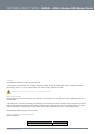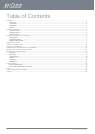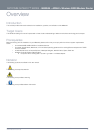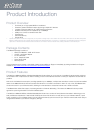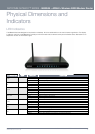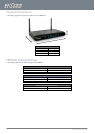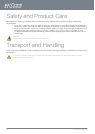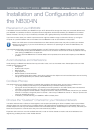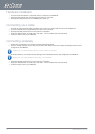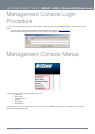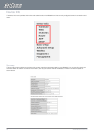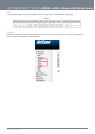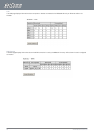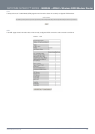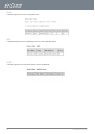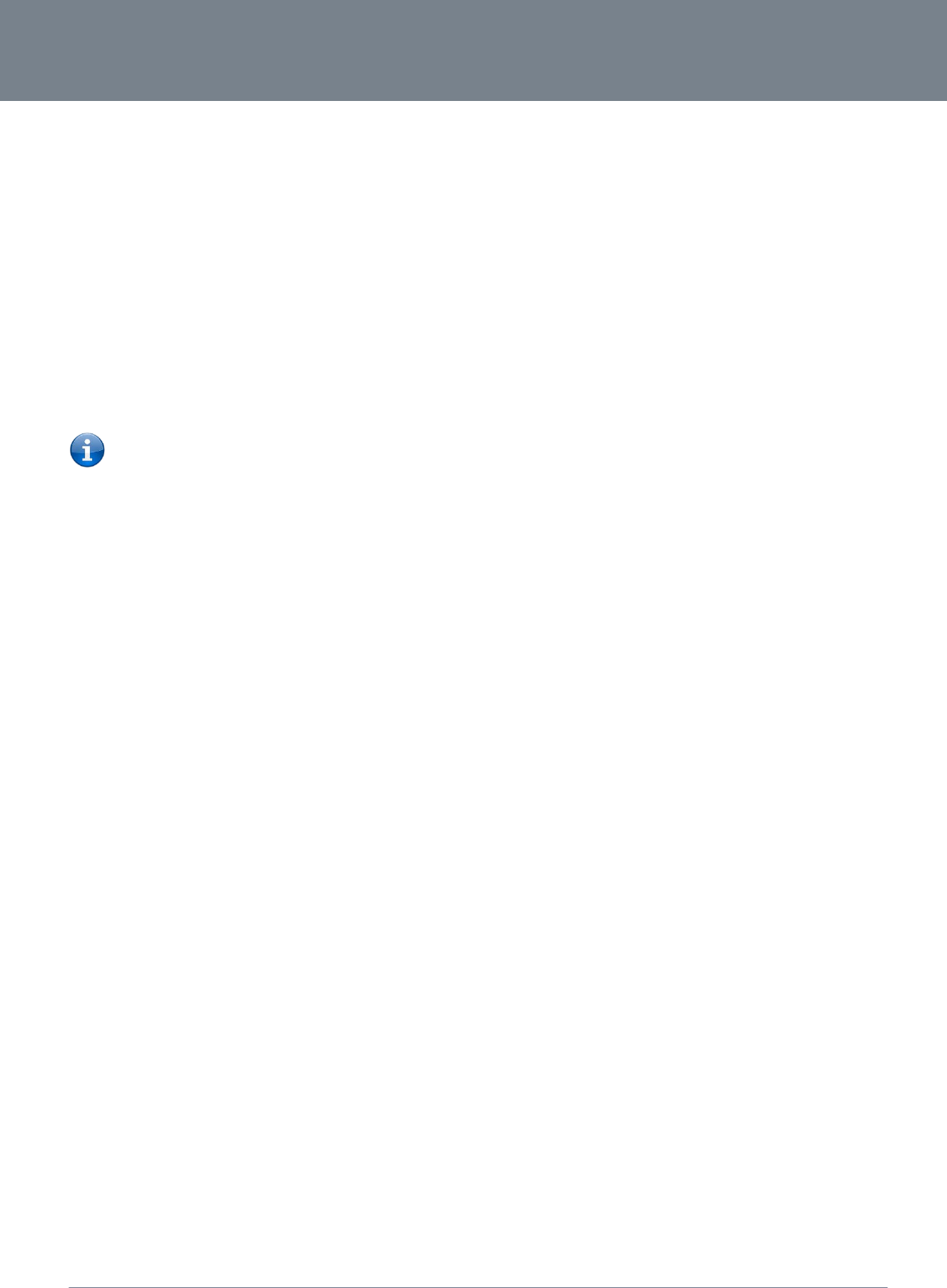
NETCOMM GATEWAY™ SERIES – NB304N – ADSL2+ Wireless N300 Modem Router
10
NetComm NB304N – ADSL2+ Wireless N300 Modem
YML304X
www.netcomm.com.au
Installation and Configuration of
the NB304N
Placement of your NB304N
The wireless connection between your NB304N and your Wi-Fi devices will be stronger the closer your connected devices are to
your NB304N. Your wireless connection and performance will degrade as the distance between your NB304N and connected
devices increases. This may or may not be directly noticeable, and is greatly affected by the individual installation environment.
If you have concerns about your network’s performance that might be related to range or obstruction factors, try moving the
computer to a position between three to five meters from the NB304N in order to see if distance is the problem.
Please note: While some of the items listed below can affect network performance, they will not prohibit your wireless
network from functioning; if you are concerned that your network is not operating at its maximum effectiveness, this
checklist may help.
If you experience difficulties connecting wirelessly between your Wi-Fi Devices and your NB304N, please try the following steps:
In multi-storey homes, place the NB304N on a floor that is as close to the centre of the home as possible. This may
mean placing the NB304N on an upper floor.
Try not to place the NB304N near a cordless telephone that operates at the same radio frequency as the NB304N
(2.4GHz).
Avoid obstacles and interference
Avoid placing your NB304N near devices that may emit radio “noise,” such as microwave ovens. Dense objects that can inhibit
wireless communication include:
Refrigerators
Washers and/or dryers
Metal cabinets
Large aquariums
Metallic-based, UV-tinted windows
If your wireless signal seems weak in some spots, make sure that objects such as those listed above are not blocking
the signal’s path (between your devices and the NB304N).
Cordless Phones
If the performance of your wireless network is impaired after considering the above issues, and you have a cordless phone:
Try moving cordless phones away from your NB304N and your wireless-enabled computers.
Unplug and remove the battery from any cordless phone that operates on the 2.4GHz band (check manufacturer’s
information). If this fixes the problem, your phone may be interfering with the NB304N.
If your phone supports channel selection, change the channel on the phone to the farthest channel from your wireless
network. For example, change the phone to channel 1 and move your NB304N to channel 11. See your phone’s user
manual for detailed instructions.
If necessary, consider switching to a 900MHz or 5GHz cordless phone.
Choose the “Quietest” Channel for your Wireless Network
In locations where homes or offices are close together, such as apartment buildings or office complexes, there may be wireless
networks nearby that can conflict with your wireless network. Use the Site Survey capabilities found in the Wireless Utility of your
wireless adapter to locate any other wireless networks that are available (see your wireless adapter’s user manual), and switch your
Router and computers to a channel as far away from other networks as possible.
Experiment with more than one of the available channels, in order to find the clearest connection and avoid interference from
neighbouring cordless phones or other wireless devices.