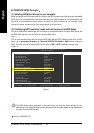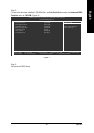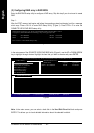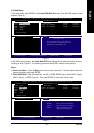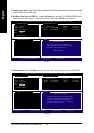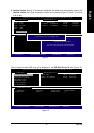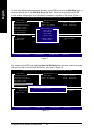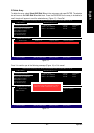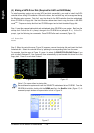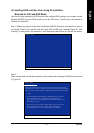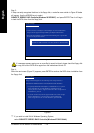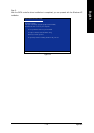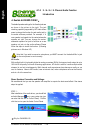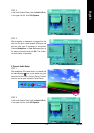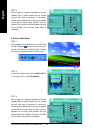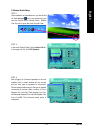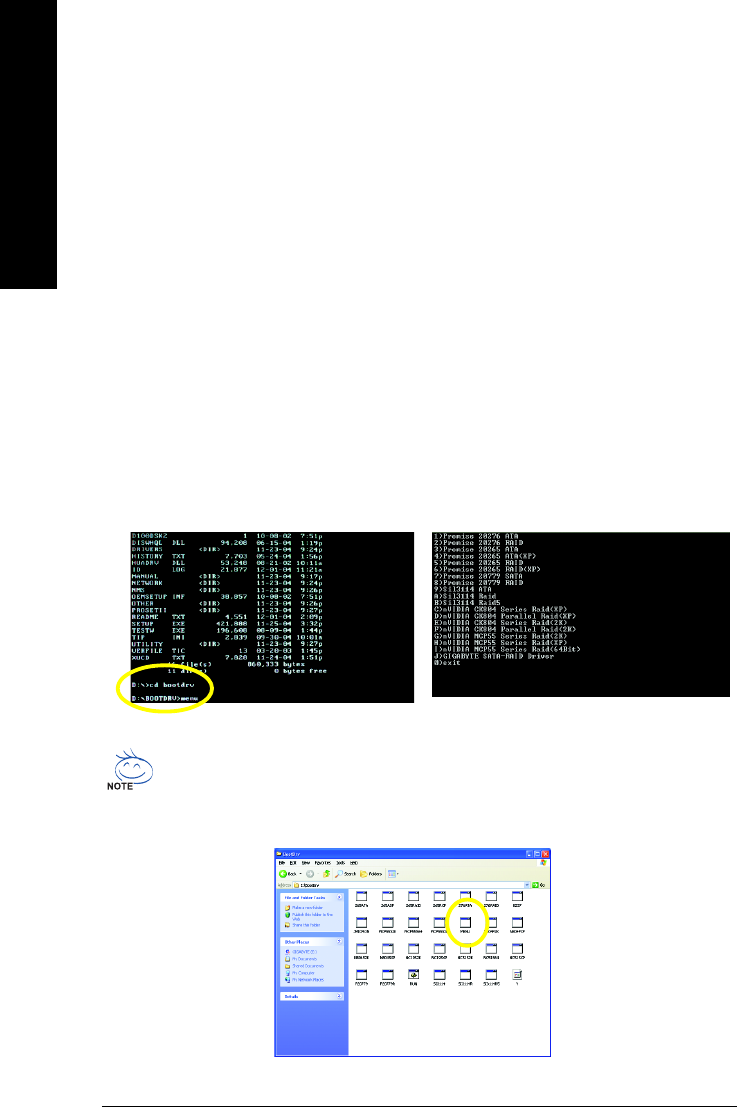
GA-M59SLI-S5/GA-M59SLI-S4 Motherboard - 100 -
English
(4) Making a SATA Driver Disk (Required for AHCI and RAID Mode)
To install operating system onto a serial ATA hard disk successfully, you need to install the SATA
controller driver during OS installation. Without the driver, the hard disk may not be recognized during
the Windows setup process. First of all, copy the driver for the SATA controller from the motherboard
driver CD-ROM to a floppy disk. See the instructions below about how to copy the driver in MS-DOS
mode
(Note1)
. Prepare a startup disk that has CD-ROM support and a blank formatted floppy disk.
Step 1: Insert the prepared startup disk and motherboard driver CD-ROM in your system. Boot from the
startup disk. Once at the A:\> prompt, change to the CD-ROM drive (example: D:\>). At the D:\>
prompt, type the following two commands. Press ENTER after each command (Figure 15):
cd bootdrv
menu
(Note 1) For users without a startup disk:
Use an alternative system and insert the GIGABYTE motherboard driver CD-ROM. From the
CD-ROM drive folder, double click the MENU.exe file in the BootDrv folder (Figure 17). A
command prompt window will open similar to that in Figure 16.
Figure 15 Figure 16
Step 2: When the controller menu (Figure 16) appears, remove the startup disk and insert the blank
formatted disk. Select the controller driver by pressing the corresponding letter from the menu.
For example, from the menu in Figure 16, press J to select J) GIGABYTE SATA-RAID Driver if you
wish to install Windows XP. Your system will then automatically zip and transfer this driver file to the
floppy disk. Press 0 to exit when finished.
Figure 17