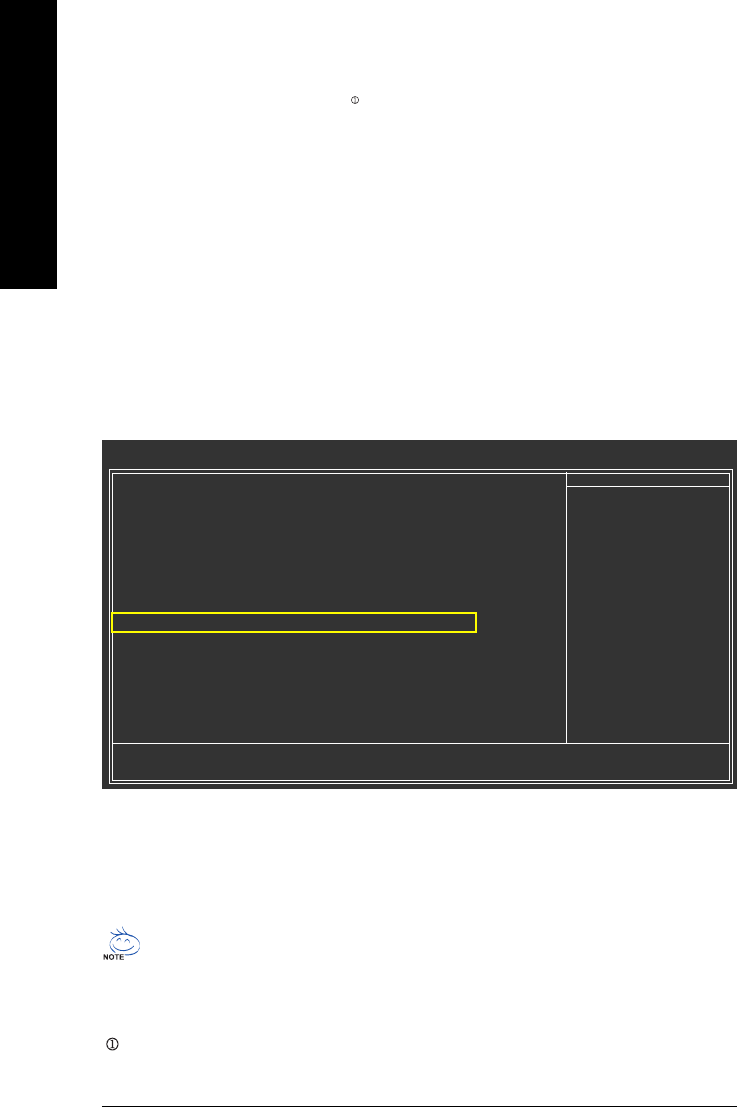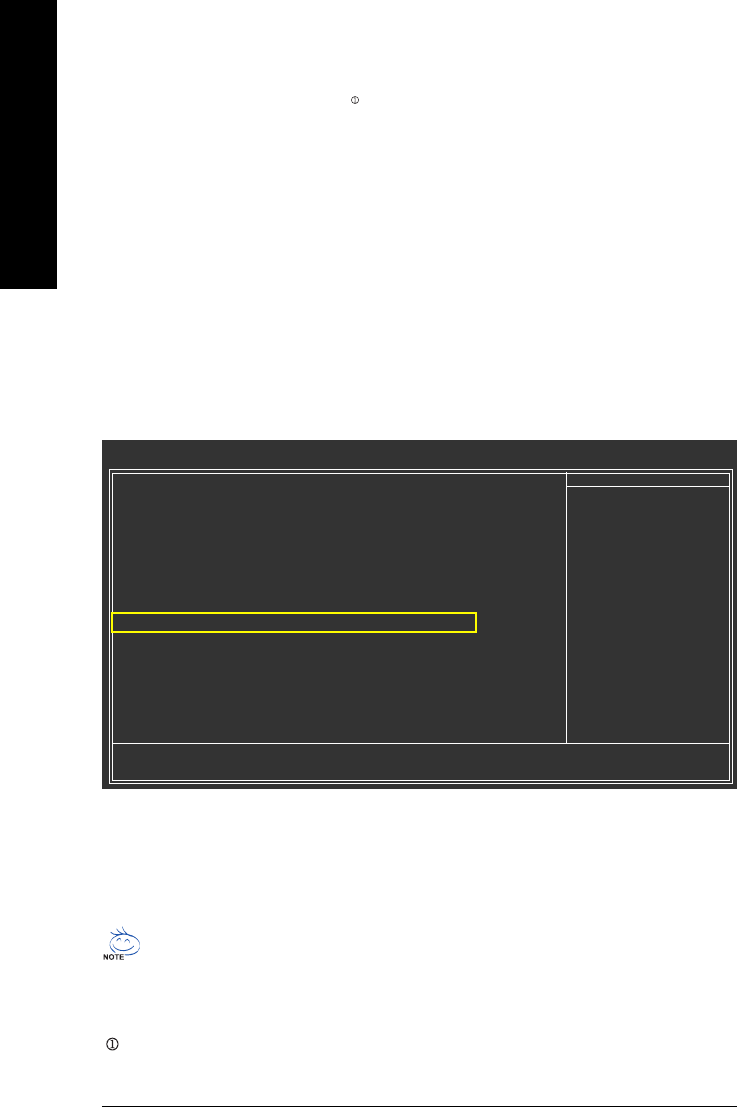
GA-M59SLI-S5/GA-M59SLI-S4 Motherboard - 92 -
English
B. GIGABYTE SATA2 Controller
(1) Installing SATA hard drive(s) in your computer
Attach one end of the SATA signal cable to the rear of the SATA hard drive and the other end to available
SATA port(s) on the motherboard. If there are more than one SATA controller on your motherboard, you
may refer to the motherboard user's manual to identify the SATA controller for the connector. Then
connect the power connector from your power supply to the hard drive.
Only for GA-M59SLI-S5.
Figure 1
(2) Configuring SATA controller mode and boot sequence in BIOS Setup
You have to make sure whether the SATA controller is configured correctly in system BIOS Setup and
set BIOS boot sequence for the SATA hard drive(s)/RAID array.
Step 1:
Turn on your computer and press Del to enter BIOS Setup during POST (Power-On Self Test). In BIOS
Setup, go to Integrated Periperals, set Onboard SATA/IDE Ctrl Mode to RAID before configuring
RAID. If you do not want to create RAID, set this item to IDE or AHCI, depending on your need
(Figure 1).
CMOS Setup Utility-Copyright (C) 1984-2006 Award Software
Integrated Peripherals
Serial-ATA RAID Config [Press Enter]
On-Chip IDE Channel0 [Enabled]
On-Chip MAC Lan [Auto]
On-Chip MAC1 Lan [Auto]
NV Serial-ATA Controller [All Enabled]
IDE Prefetch Mode [Enabled]
Onboard Audio Function [Auto]
SMART LAN [Press Enter]
Onboard 1394 [Enabled]
Onboard LAN Boot ROM [Disabled]
Onboard SATA/IDE Ctrl Mode 1 [RAID]
Onboard Serial Port 1 [3F8/IRQ4]
Onboard Parallel Port [378/IRQ7]
Parallel Port Mode [SPP]
x ECP Mode Use DMA 3
On-Chip USB [V1.1+V2.0]
USB Keyboard Support [Disabled]
USB Mouse Support [Disabled]
Legacy USB Storage detect [Enabled]
: Move Enter: Select +/-/PU/PD: Value F10: Save ESC: Exit F1: General Help
F11/12: Profile F5: Previous Values F6: Fail-Safe Defaults F7: Optimized Defaults
Item Help
Menu Level
The BIOS Setup menus described in this section may not show the exact settings for your
motherboard. The actual BIOS Setup menu options you will see shall depend on the motherboard
you have and the BIOS version.