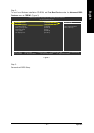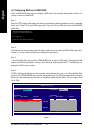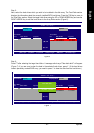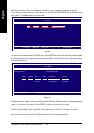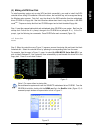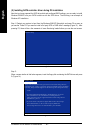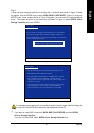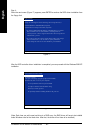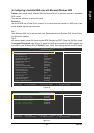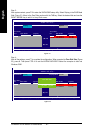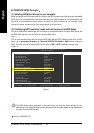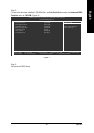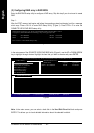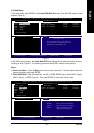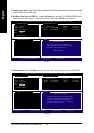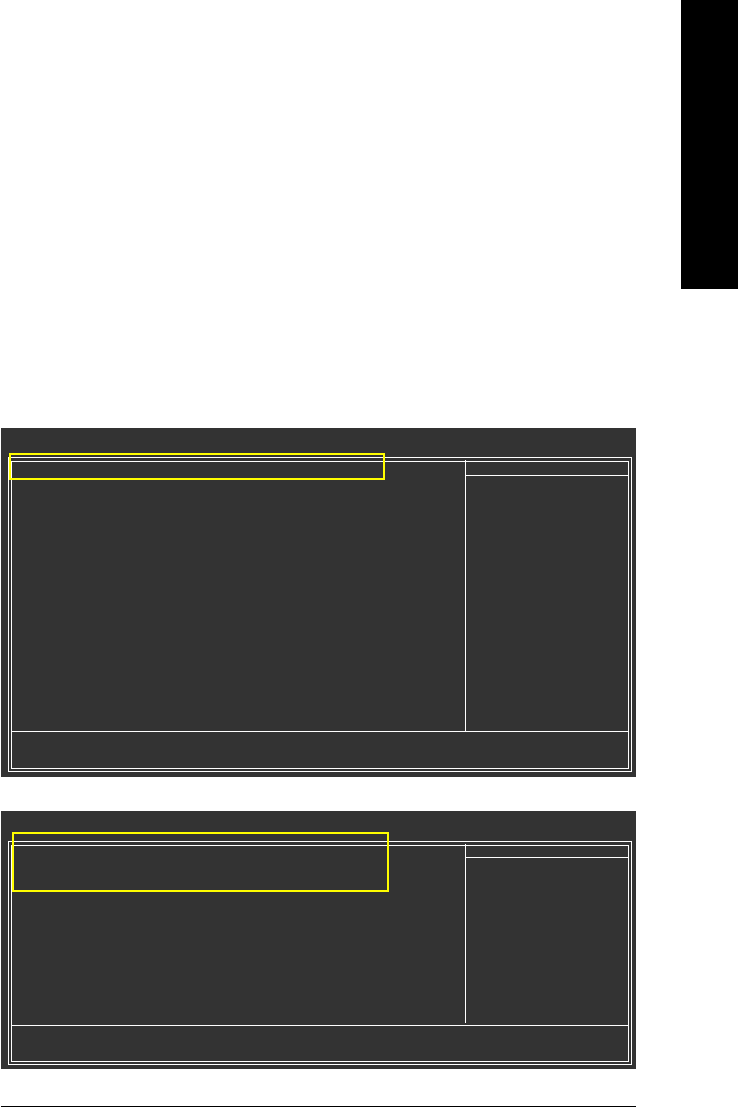
Appendix- 89 -
English
(6) Configuring a bootable RAID array with Microsoft Windows 2000
Problem: Users cannot install Windows 2000 with Service Pack 2 (or previous versions) to a bootable
RAID volume.
There are two solutions to resolve this issue.
Solutions 1:
Use the NVRAID tool (nForce Driver Version 5.xx) to convert the boot volume to a RAID array. Here
are the detailed step-by-step instructions:
Step 1:
Install Windows 2000 onto a selected hard drive. Download and install Windows 2000 Service Pack 4
from Microsoft's website.
Step 2:
After system restarts, press Del to enter system BIOS Setup during POST (Power-On Self Test). Under
the Integrated Peripherals menu (Figure 19) assure the SATA port connecting the SATA hard disk (the
one containing the Windows 2000) is Enabled (Figure 19/20). Save settings and exit the BIOS setup.
Figure 19
Figure 20
CMOS Setup Utility-Copyright (C) 1984-2006 Award Software
Serial-ATA RAID Config
Item Help
Menu Level
NV SATA RAID function [Enabled]
NV SATA 1 Primary RAID [Enabled]
NV SATA 1 Secondary RAID [Enabled]
NV SATA 2 Primary RAID [Disabled]
NV SATA 2 Secondary RAID [Disabled]
NV SATA 3 Primary RAID [Disabled]
NV SATA 3 Secondary RAID [Disabled]
: Move Enter: Select +/-/PU/PD: Value F10: Save ESC: Exit F1: General Help
F11/12: Profile F5: Previous Values F6: Fail-Safe Defaults F7: Optimized Defaults
CMOS Setup Utility-Copyright (C) 1984-2006 Award Software
Integrated Peripherals
Serial-ATA RAID Config [Press Enter]
On-Chip IDE Channel0 [Enabled]
On-Chip MAC Lan [Auto]
On-Chip MAC1 Lan [Auto]
NV Serial-ATA Controller [All Enabled]
IDE Prefetch Mode [Enabled]
Onboard Audio Function [Auto]
SMART LAN [Press Enter]
Onboard 1394 [Enabled]
Onboard LAN Boot ROM [Disabled]
Onboard SATA/IDE Ctrl Mode 1 [IDE]
Onboard Serial Port 1 [3F8/IRQ4]
Onboard Parallel Port [378/IRQ7]
Parallel Port Mode [SPP]
x ECP Mode Use DMA 3
On-Chip USB [V1.1+V2.0]
USB Keyboard Support [Disabled]
USB Mouse Support [Disabled]
Legacy USB Storage detect [Enabled]
: Move Enter: Select +/-/PU/PD: Value F10: Save ESC: Exit F1: General Help
F11/12: Profile F5: Previous Values F6: Fail-Safe Defaults F7: Optimized Defaults
Item Help
Menu Level