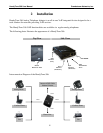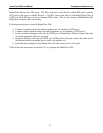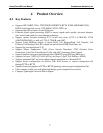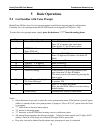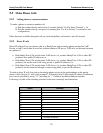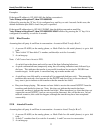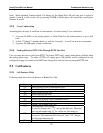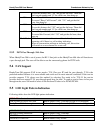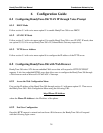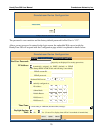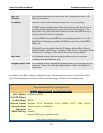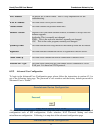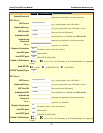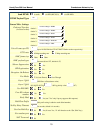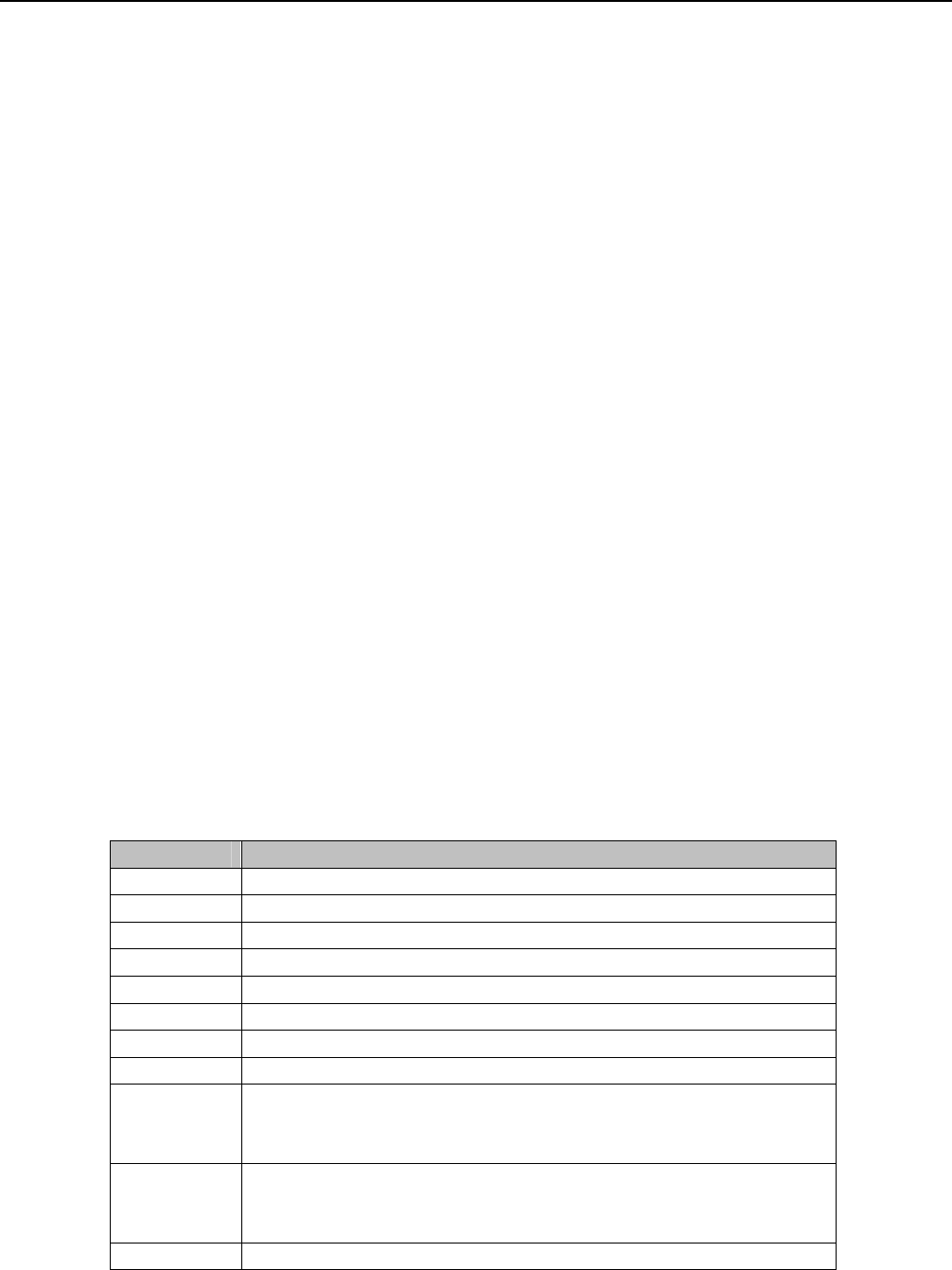
HandyTone-386 User Manual Grandstream Networks, Inc.
12
Note: When intended Transfer failed, if A hangs up, the HandyTone-386 will ring user A again to
remind A that B is still on the call, by pressing FLASH or Hook again will restore the conversation
between A and B.
5.2.5 3-way Conferencing
Assuming that call party A and B are in conversation. A wants to bring C in a conference:
1. A presses FLASH (on the analog phone, or Hook Flash for old model phones) to get a dial
tone.
2. A dials *23 then C’s number then # (or wait for 4 seconds). A and C are now in conversation.
3. A presses FLASH again to begin conference.
5.2.6 Send and Receive PSTN Calls Through PSTN Line Port
User can send and receive calls from PSTN. To receive PSTN calls, simply make phone off hook when
the analog phone rings. To make a PSTN call, simply press *00 (default, can be configured in web
configuration page) to switch to the PSTN line and get dial tone and call out using the PSTN line.
5.3 Call Features
5.3.1 Call Features Table
Following table shows the call features of HandyTone-386.
Key Call Features
*30 Block Caller ID (for all subsequent calls)
*31 Send Caller ID (for all subsequent calls)
*67 Block Caller ID (per call)
*82 Send Caller ID (per call)
*50 Disable Call Waiting (for all subsequent calls)
*51 Enable Call Waiting (for all subsequent calls)
*70 Disable Call Waiting. (Per Call)
*71 Enable Call Waiting (Per Call)
*72 Unconditional Call Forward.
To use this feature, dial “*72” and get the dial tone. Then dial
the forward number and “#” for a dial tone, then hang up.
*73 Cancel Unconditional Call Forward
To cancel “Unconditional Call Forward”, dial “*73” and get
the dial tone, then hang up.
*90 Busy Call Forward