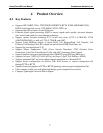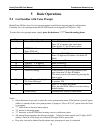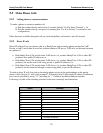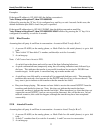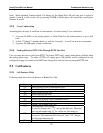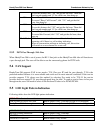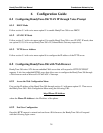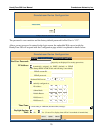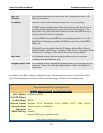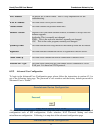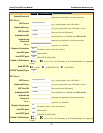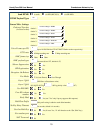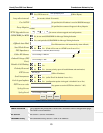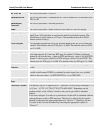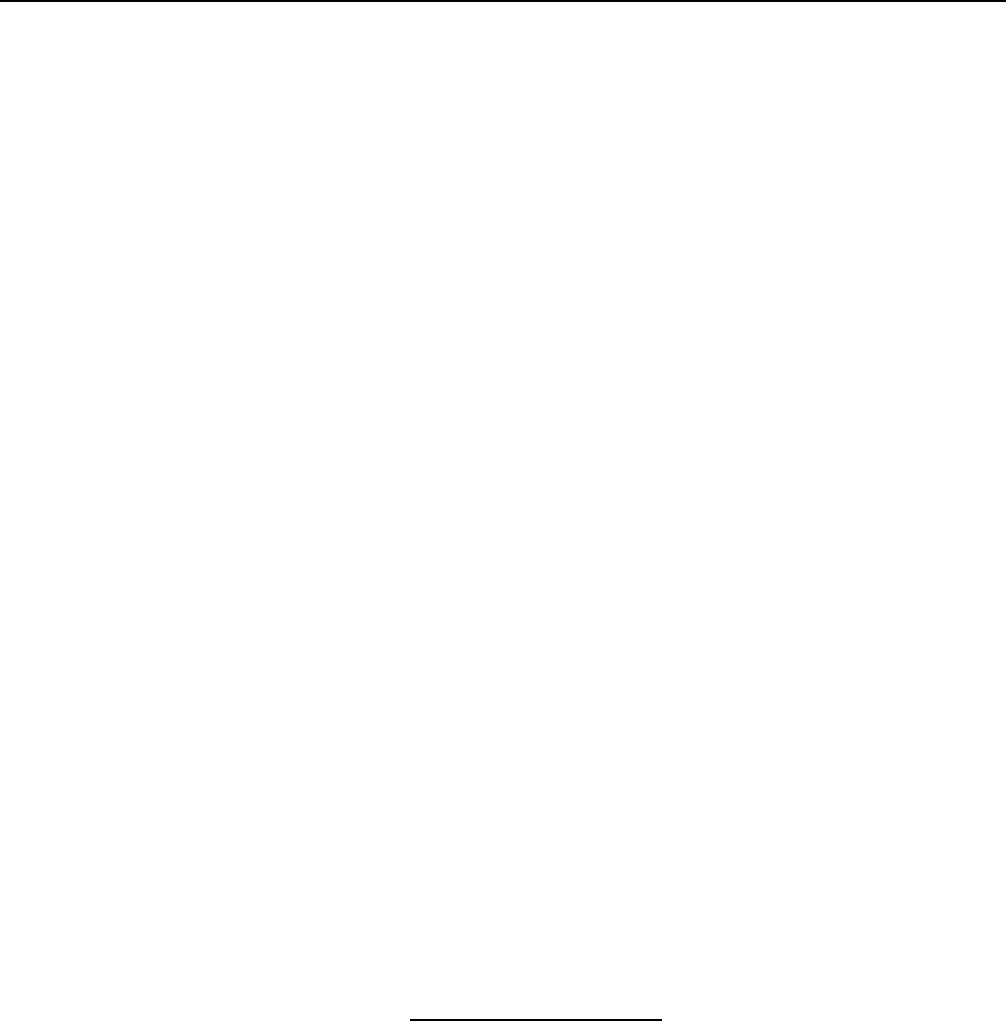
HandyTone-386 User Manual Grandstream Networks, Inc.
14
6 Configuration Guide
6.1 Configuring HandyTone-386 WAN IP through Voice Prompt
6.1.1 DHCP Mode
Follow section 5.1 with voice menu option 01 to enable HandyTone-386 to use DHCP.
6.1.2 STATIC IP Mode
Follow section 5.1 with voice menu option 01 to enable HandyTone-386 to use STATIC IP mode, then
use option 02, 03, 04 to set up HandyTone-386’s IP, Subnet Mask, Gateway respectively.
6.1.3 TFTP Server Address
Follow section 5.1 with voice menu option 06 to configure the IP address of the TFTP server.
6.2 Configuring HandyTone-386 with Web Browser
HandyTone-386 series ATA has an embedded Web server that will respond to HTTP GET/POST
requests. It also has embedded HTML pages that allow users to configure the HandyTone-386 through
a Web browser such as Microsoft’s IE and AOL’s Netscape.
6.2.1 Access the Web Configuration Menu
First, get the IP address of the HandyTone-386 through section 5.1 with menu option 02. Then access
the HandyTone-386’s Web Configuration Menu using the following URI:
http://Phone-IP-Address
where the Phone-IP-Address is the IP address of the phone.
6.2.2 End User Configuration
Once this HTTP request is entered and sent from a Web browser, the HandyTone-386 will respond
with the following login screen: