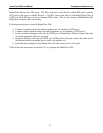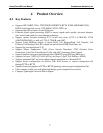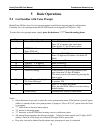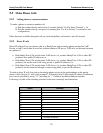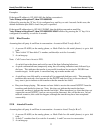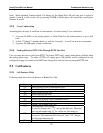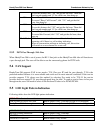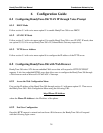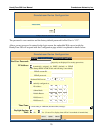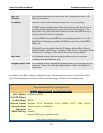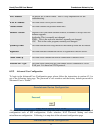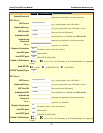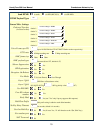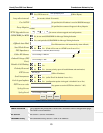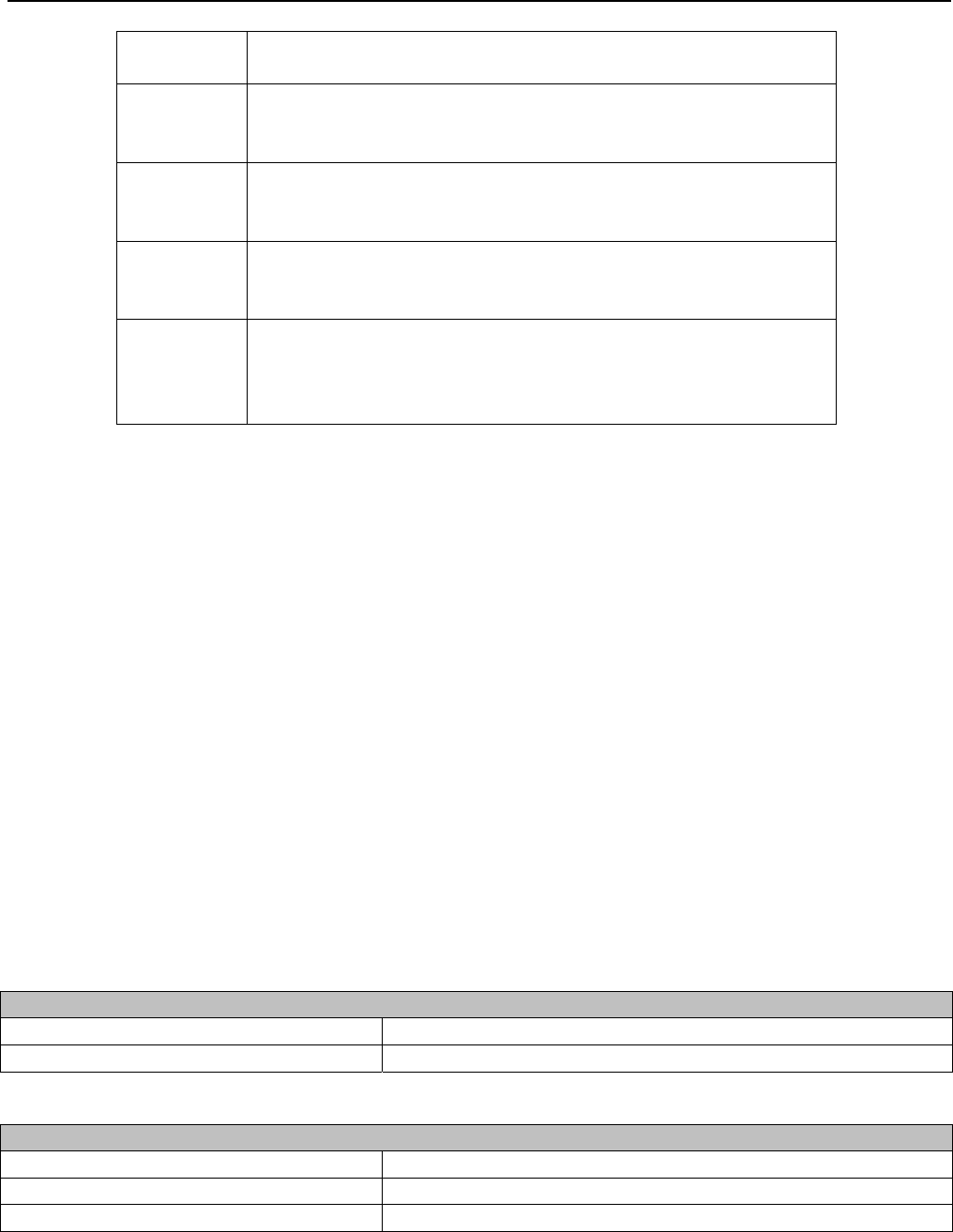
HandyTone-386 User Manual Grandstream Networks, Inc.
13
To use this feature, dial “*90” and get the dial tone. Then dial
the forward number and “#” for a dial tone, then hang up.
*91 Cancel Busy Call Forward
To cancel “Busy Call Forward”, dial “*91” and get the dial
tone, then hang up
*92 Delayed Call Forward
To use this feature, dial “*92” and get the dial tone. Then dial
the forward number and “#” for a dial tone, then hang up.
*93 Cancel Delayed Call Forward
To cancel this Forward, dial “*93” and get the dial tone, then
hang up
Flash/Hook When in conversation, this action will switch to the new
incoming call if there is a call waiting indication.
When in conversation without an incoming call, this action
will switch to a new channel for a new call.
5.3.2 PSTN Pass Through / Life Line
When HandyTone-386 is out of power, the RJ 11 line jack on the HandyTone-486 side will function as
a pass through jack. The user will be able to use the same analog phone for PSTN calls.
5.4 FAX Support
HandyTone-286 supports FAX in two modes: T.38 (Fax over IP) and fax pass through. T.38 is the
preferred method because it is more reliable and works well in most network conditions. If the service
provider supports T.38, please use this method by selecting Fax mode to be T.38. If the service
provider does not support T.38, pass-through mode may be used. To send or receive faxes in fax pass
through mode, users will need to select all the Preferred Codecs to be PCMU/PCMA.
5.5 LED Light Pattern Indication
Following tables show the LED light pattern indication.
RED LED indicates abnormal status
DHCP Failed or WAN No Cable Button flashes every 2 seconds (if DHCP is configured)
HandyTone-386 fails to register Button flashes every 2 seconds (if SIP server is configured)
GREEN LED indicates normal working status
Message Waiting Indication Button flashes every 2 seconds
RINGING Button flashes at 1/10 second
RINGING INTERVAL Button flashes every second