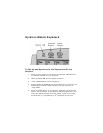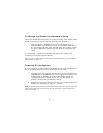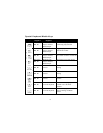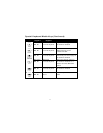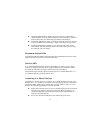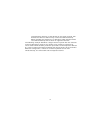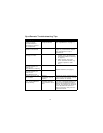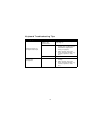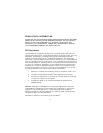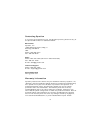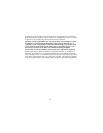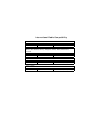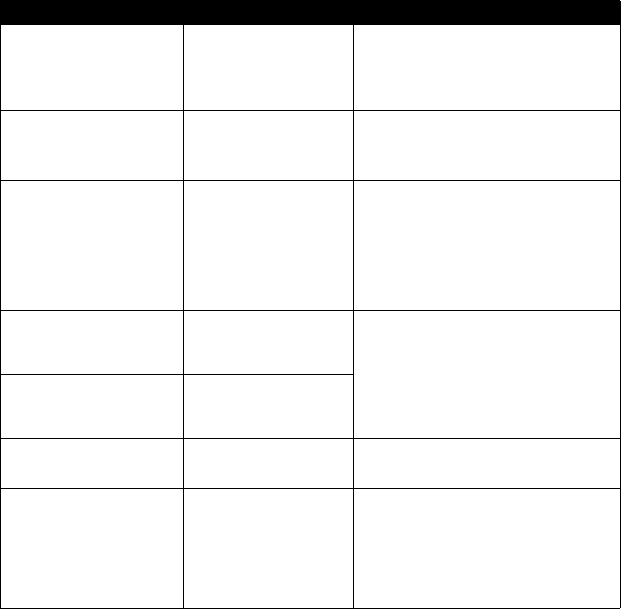
15
GyroRemote Troubleshooting Tips
Symptom Reason Solution
GyroRemote LED
comes on when
activate button is
pressed, but receiver
is unresponsive
Remote and Receiver
not Synchronized
Perform a Teach/Learn sequence.
(See “GyroRemote” on page 1.)
Cursor is visible but
shows no movement
Gyro not activated Squeeze the trigger, double-click
trigger or press crescent shaped
Gyro Lock button on top of
GyroRemote.
Cursor movement is
choppy or erratic
Radio Interference 1. Change the device’s channel
setting. (See “To Change the
Channel GyroRemote is Using”
on page 3.)
2. Move receiver away from
other electronic devices (e.g.
monitor, speakers, radio,
etc.).
When pressing the
activate button, the
LED on the
GyroRemote is flashing
Batteries are low
Replace batteries (see page 5).
When pressing the
activate button, the
LED on the
GyroRemote is off
Batteries are dead
Cursor moves too fast
or too slow
Speed or
acceleration not set
properly
Change the cursor tracking speed
in the mouse control panel (see OS
documentation for details).
When keyboard is in
use, the GyroRemote
stops working
The GyroRemote and
Keyboard channels
are too close to each
other
Find out what channel each device
is on (See “GyroTools Software” on
page 2 and “To Determine Which
Channel the Keyboard is Using” on
page 8), then change the channels
on the GyroRemote device to a
channel at least 2 away from the
keyboard channel.