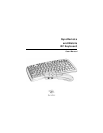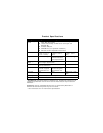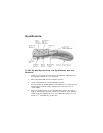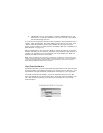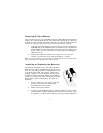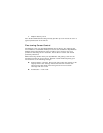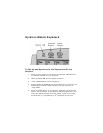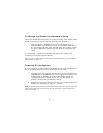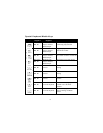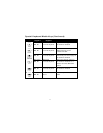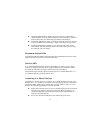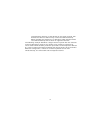3
To Determine Which Channel GyroRemote is Using
GyroRemote has eight individual channels available to it. To determine which
channel a device is currently using:
1. Press and quickly release the CHANNEL button on the GyroRemote
handset. Count the number of times the green LED light on the top
of the handset flashes. The number of flashes indicates the channel
the handset is using.
Note: If GyroRemote’s channel is changed when the computer is powered down or the
receiver is not connected, the devices will become unsynchronized. When the system is
running, click and release the channel button as described above to initiate a “channel
confirm” operation. GyroRemote broadcasts a message across all eight channels that
informs the receiver what channel it is currently operating on. The receiver then
automatically restores synchronization.
To Change the Channel GyroRemote is Using
When two devices are being used in the same proximity, each device should
be set to operate on a unique channel.
To change the channel:
1. Press and hold the CHANNEL button on the GyroRemote handset for
2 seconds. When you release the button, GyroRemote will change
to the next channel and the green LED will flash. The number of
times the green LED flashes indicates the new channel the handset
is using.
If a Teach/Learn sequence has already been performed, it will not be
necessary to re-synchronize the devices after a channel change.
Tip: If you are installing three or more devices on a single receiver, see “Installing 3 or
More Devices” on page 13.