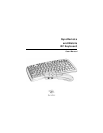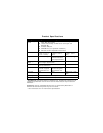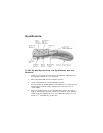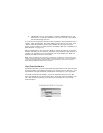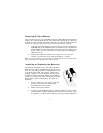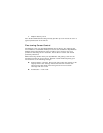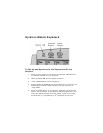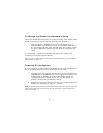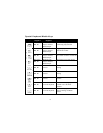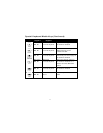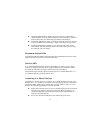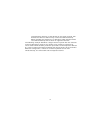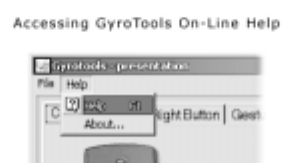
2
6. OPTIONAL: To exit “Learn Mode,” press the LEARN button on the
Receiver for 2 seconds. Otherwise, after five minutes, Learn Mode
will automatically time out.
If more than one Gyration remote and/or keyboard is being installed on the
system, place the Receiver into Learn Mode (step 4 above) only once, then
“Teach” each device before exiting Learn Mode. Do not push the Learn
button on the receiver for each device to be added. (Also see “Installing 3 or
More Devices” on page 13.)
When the Receiver is put into Learn Mode, it erases its memory of learned
devices and looks for new devices. Therefore, when adding a new device to a
system it is necessary to put the Receiver into Learn Mode then Teach all
devices that will be used on the system.
Note: After the Teach/Learn sequence is performed, the Receiver and the device will
remain synchronized after powering down and changing channels. It is only necessary
to perform the Teach/Learn sequence when setting a device up for the first time or
when adding additional devices to the system.
GyroTools Software
GyroTools software is a suite of professional presentation tools that enhance
the functionality of GyroRemote. Assign your favorite tools to buttons 1-4 on
GyroRemote and put advanced presentation techniques at your fingertips.
To install the GyroTools software, insert the GyroTools disk into your CD
drive and follow the on-screen instructions. Once GyroTools is installed, you
can view complete operating instructions by accessing the on-line help
documentation.