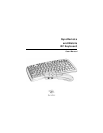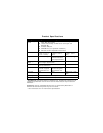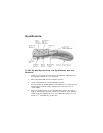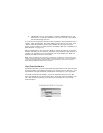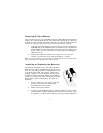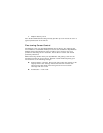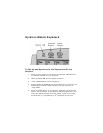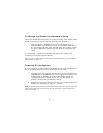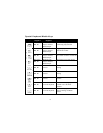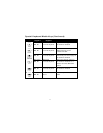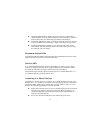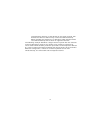4
Using GyroRemote
GyroRemote provides great flexibility in how
you control your computer. GyroRemote has
no line-of-sight requirements. This means it’s
not necessary to point the device at the
computer, receiver, or TV screen. Find a
comfortable, relaxed position and move the
cursor with easy wrist movements.
The following instructions assume you have
already set up and synchronized GyroRemote
and the Receiver (see set up steps above).
1. Hold GyroRemote in a comfortable,
relaxed position with your index fin-
ger on the ACTIVATION TRIGGER and your thumb on the SELECT
buttons (see illustration above).
2. Press and hold the ACTIVATION TRIGGER with your index finger.
While holding the ACTIVATION TRIGGER, flex your wrist up, down,
sideways, in a manner similar to using a flashlight. The mouse cur-
sor tracks the motions of your hand.
Note: It is not necessary to point GyroRemote at the screen so be sure to
place your hand in a relaxed, comfortable position in your lap or by your side.
3. Use your thumb to press the left/right SELECT buttons. These
buttons serve the same functions as the left/right mouse button of
a standard computer mouse.
4. Double-click the ACTIVATION TRIGGER to keep the cursor continu-
ously active. To stop the cursor, click the ACTIVATION TRIGGER
once. Another way to keep the cursor continuously active is to click
the crescent shaped GYRO LOCK button.
GyroRemote uses standard Windows and Mac mouse drivers. Cursor tracking
speeds, mouse double-click speeds, and other options can be customized
using the Mouse Control Panel under Windows 98, 2000, ME, NT, XP or Mac
OS 8 and above (see operating system documentation for further informa-
tion about customizing mouse properties).