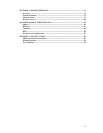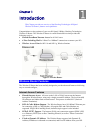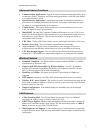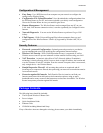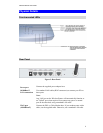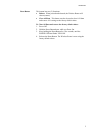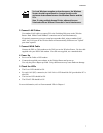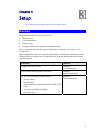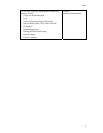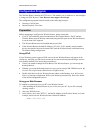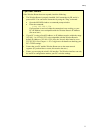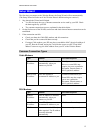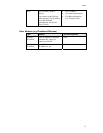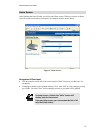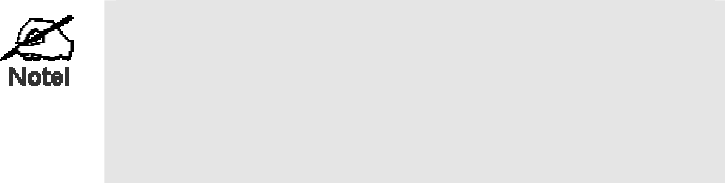
Installation
7
For best Wireless reception and performance, the Wireless
Router should be positioned in a central location with
minimum obstructions between the Wireless Router and the
PCs.
Also, if using multiple Access Points, adjacent Access
Points should use different Channels to avoid interference.
2. Connect LAN Cables
Use standard LAN cables to connect PCs to the Switching Hub ports on the Wireless
Router. Both 10BaseT and 100BaseT connections can be used simultaneously.
If required, connect any port to a normal port on another Hub, using a standard LAN
cable. Any LAN port on the Wireless Router will automatically function as an "Uplink"
port when required.
3. Connect WAN Cable
Connect the DSL or Cable modem to the WAN port on the Wireless Router. Use the cable
supplied with your DSL/Cable modem. If no cable was supplied, use a standard cable.
4. Power Up
•
Power on the Cable or DSL modem.
•
Connect the supplied power adapter to the Wireless Router and power up.
Use only the power adapter provided. Using a different one may cause hardware damage
5. Check the LEDs
• The Power LED should be ON.
• For each LAN (PC) connection, the LAN Link/Act LED should be ON (provided the PC is
also ON.)
•
The Internet LED should be ON.
•
The WLAN LED should be ON
For more information, refer to Front-mounted LEDs in Chapter 1.