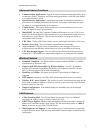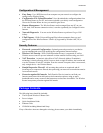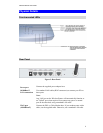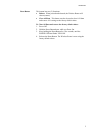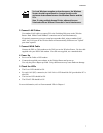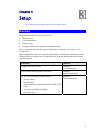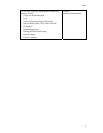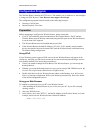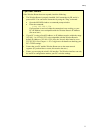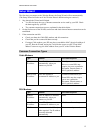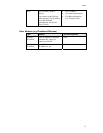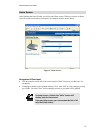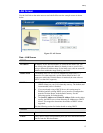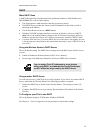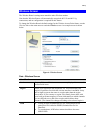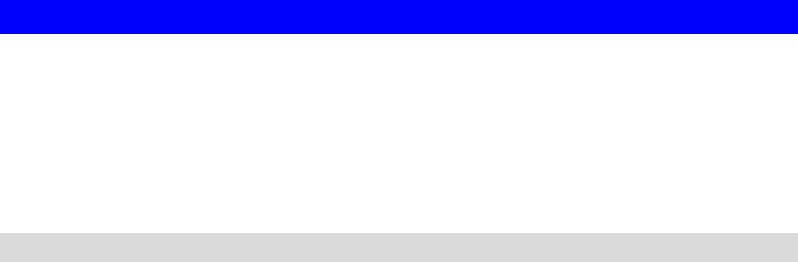
Wireless Router User Guide
10
Configuration Program
The Wireless Router contains an HTTP server. This enables you to connect to it, and configure
it, using your Web Browser. Your Browser must support JavaScript.
The configuration program has been tested on the following browsers:
• Netscape V4.08 or later
•
Internet Explorer V4 or later
Preparation
Before attempting to configure the Wireless Router, please ensure that:
• Your PC can establish a physical connection to the Wireless Router. The PC and the
Wireless Router must be directly connected (using the Hub ports on the Wireless Router)
or on the same LAN segment.
•
The Wireless Router must be installed and powered ON.
•
If the Wireless Router's default IP Address (192.168.1.254) is already used by another
device, the other device must be turned OFF until the Wireless Router is allocated a new
IP Address during configuration.
Using UPnP
If your Windows system supports UPnP, an icon for the Wireless Router will appear in the
system tray, notifying you that a new network device has been found, and offering to create a
new desktop shortcut to the newly-discovered device.
• Unless you intend to change the IP Address of the Wireless Router, you can accept the
desktop shortcut.
•
Whether you accept the desktop shortcut or not, you can always find UPnP devices in My
Network Places (previously called Network Neighborhood).
•
Double click the icon for the Wireless Router (either on the Desktop, or in My Network
Places) to start the configuration. Refer to the following section Setup Wizard for details
of the initial configuration process.
Using your Web Browser
To establish a connection from your PC to the Wireless Router:
1. After installing the Wireless Router in your LAN, start your PC. If your PC is already
running, restart it.
2. Start your WEB browser.
3. In the Address box, enter "HTTP://" and the IP Address of the Wireless Router, as in this
example, which uses the Wireless Router's default IP Address:
HTTP://192.168.1.254