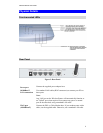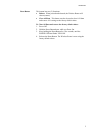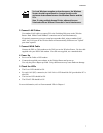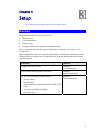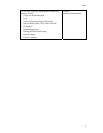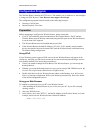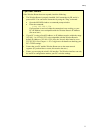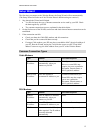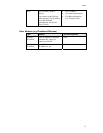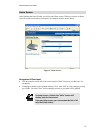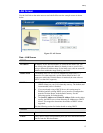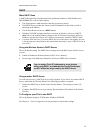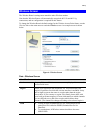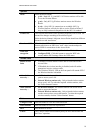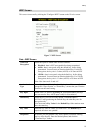Wireless Router User Guide
12
Setup Wizard
The first time you connect to the Wireless Router, the Setup Wizard will run automatically.
(The Setup Wizard will also run if the Wireless Router's default setting are restored.)
1. Step through the Wizard until finished.
• You need to know the type of Internet connection service used by your ISP. Check
the data supplied by your ISP.
•
The common connection types are explained in the tables below.
2. On the final screen of the Wizard, run the test and check that an Internet connection can be
established.
3. If the connection test fails:
•
Check your data, the Cable/DSL modem, and all connections.
•
Check that you have entered all data correctly.
•
If using a Cable modem, your ISP may have recorded the MAC (physical) address of
your PC. Run the Wizard, and on the Cable Modem screen, use the "Clone MAC
address" button to copy the MAC address from your PC to the Wireless Router.
Common Connection Types
Cable Modems
Type Details ISP Data required
Dynamic
IP Address
Your IP Address is allocated
automatically, when you
connect to you ISP.
Usually, none.
However, some ISP's may
require you to use a particular
Hostname, Domain name, or
MAC (physical) address.
Static (Fixed)
IP Address
Your ISP allocates a
permanent IP Address to you.
IP Address allocated to you.
Some ISP's may also require
you to use a particular
Hostname, Domain name, or
MAC (physical) address.
DSL Modems
Type Details ISP Data required
Dynamic
IP Address
Your IP Address is allocated
automatically, when you
connect to you ISP.
None.
Static (Fixed)
IP Address
Your ISP allocates a
permanent IP Address to you.
IP Address allocated to you.
PPPoE You connect to the ISP only
when required. The IP address
is usually allocated
automatically.
User name and password.