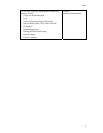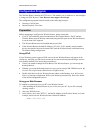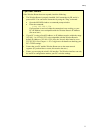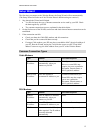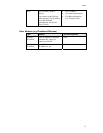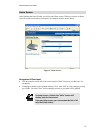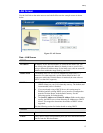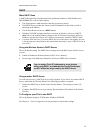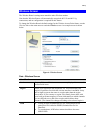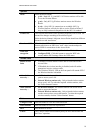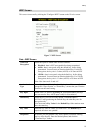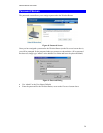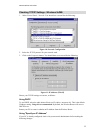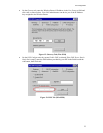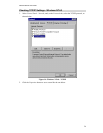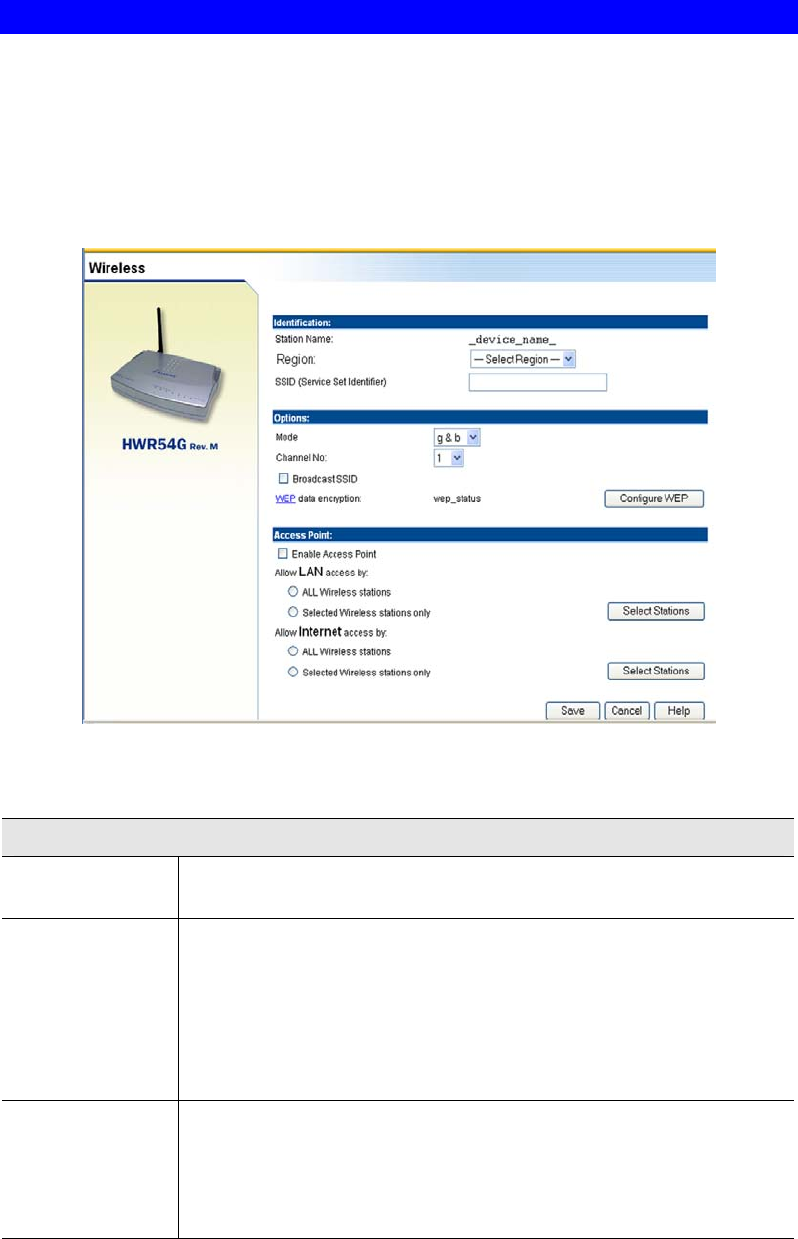
Setup
17
Wireless Screen
The Wireless Router's settings must match the other Wireless stations.
Note that the Wireless Router will automatically accept both 802.11b and 802.11g
connections, and no configuration is required for this feature.
To change the Wireless Router's default settings for the Wireless Access Point feature, use the
Wireless link on the main menu to reach the Wireless screen. An example screen is shown
below.
Figure 6: Wireless Screen
Data - Wireless Screen
Identification
Station name
On your PC, some Wireless status screens may display this name as the
Access Point in use.
Region
Select your region from the drop-down list. This field displays the
region of operation for which the wireless interface is intended. It may
not be legal to operate the router in a region other than the region
shown here. If your country or region is not listed, please check with
your local government agency for more information on which channels
you are allowed to use, and select a region which allows those
channels. (The channel list changes according to the selected region.)
SSID
•
If using an ESS (Extended Service Set, with multiple access
points) this ID is called an ESSID (Extended Service Set
Identifier).
•
To communicate, all Wireless stations should use the same
SSID/ESSID.