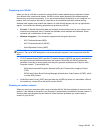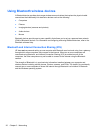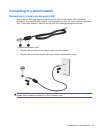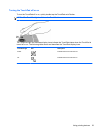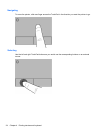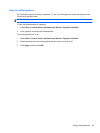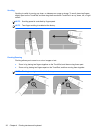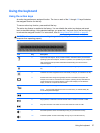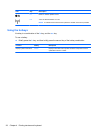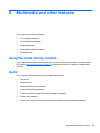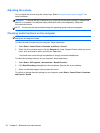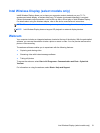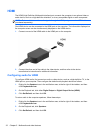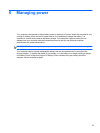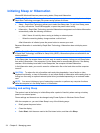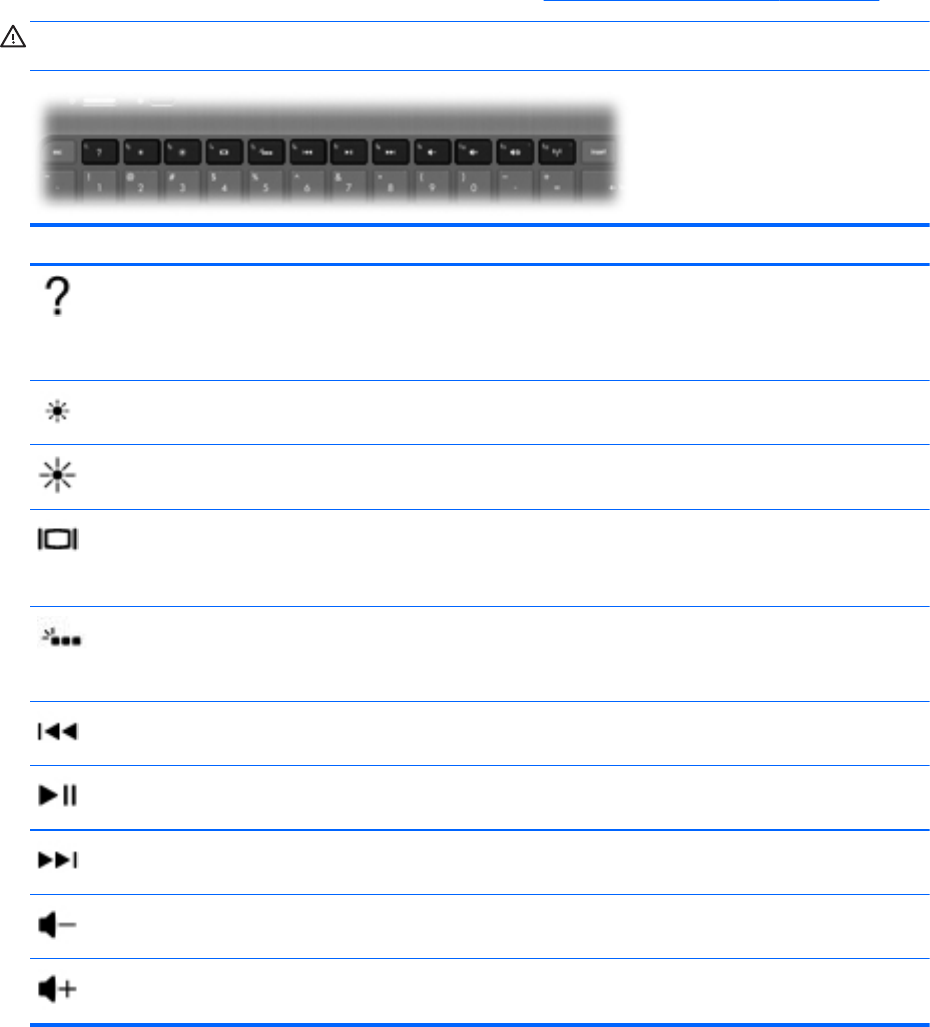
Using the keyboard
Using the action keys
An action key performs an assigned function. The icon on each of the f1 through f12 keys illustrates
the assigned function for that key.
To use an action key function, press and hold the key.
The action key feature is enabled at the factory. You can disable the action key feature and revert
back to standard settings. Using standard settings, you press the fn key and one of the function keys
to activate the assigned function. For instructions, refer to
Using Setup Utility (BIOS) on page 62.
CAUTION: Use extreme care when making changes in Setup Utility. Errors can prevent the
computer from operating properly.
Icon Key Description
f1 Opens Help and Support, which provides tutorials, information about your Windows
operating system and computer, answers to questions, and updates to your computer.
Help and Support also provides automated troubleshooting tools and access to
customer support.
f2 Decreases the screen brightness level incrementally as long as you hold down the
key.
f3 Increases the screen brightness level incrementally as long as you hold down the key.
f4 Switches the screen image among display devices connected to the system. For
example, if a monitor is connected to the computer, pressing this key alternates the
screen image from the computer display to the monitor display to a simultaneous
display on both the computer and the monitor.
f5 Turns the keyboard backlight on or off.
NOTE: The keyboard backlight is turned on at the factory. To extend battery life,
turn off the keyboard backlight.
f6 Plays the previous track of an audio CD or the previous section of a DVD or a BD.
f7 Plays, pauses, or resumes a track of an audio CD or a section of a DVD or a BD.
f8 Plays the next track of an audio CD or the next section of a DVD or a BD.
f9 Decreases speaker volume incrementally as long as you hold down the key.
f10 Increases speaker volume incrementally as long as you hold down the key.
Using the keyboard 27