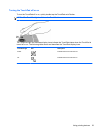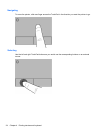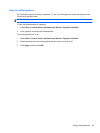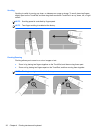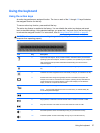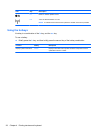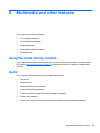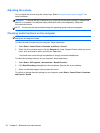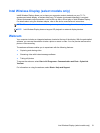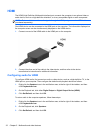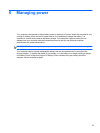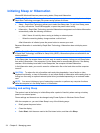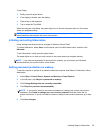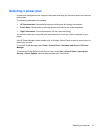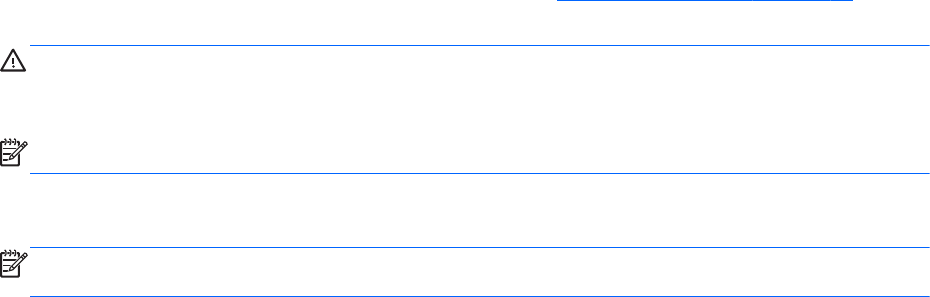
Adjusting the volume
You can adjust the volume using the volume keys. Refer to Using the action keys on page 27 for
more information.
WARNING! To reduce the risk of personal injury, adjust the volume before putting on headphones,
earbuds, or a headset. For additional safety information, refer to the Regulatory, Safety and
Environmental Notices.
NOTE: Volume can also be controlled through the operating system and some programs.
Checking audio functions on the computer
NOTE: For best results when recording, speak directly into the microphone and record sound in a
setting free of background noise.
To check the audio functions on your computer, follow these steps:
1. Select Start > Control Panel > Hardware and Sound > Sound.
2. When the Sound window opens, click the Sounds tab. Under Program Events, select any sound
event, such as a beep or alarm, and click the Test button.
You should hear sound through the speakers or through connected headphones.
To check the recording functions on your computer, follow these steps:
1. Select Start > All Programs > Accessories > Sound Recorder.
2. Click Start Recording and speak into the microphone. Save the file to your desktop.
3. Open a multimedia program and play back the sound.
To confirm or change the audio settings on your computer, select Start > Control Panel > Hardware
and Sound > Sound.
30 Chapter 5 Multimedia and other features