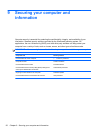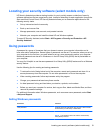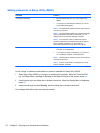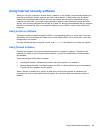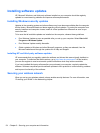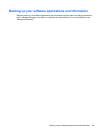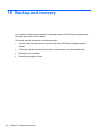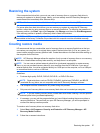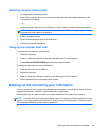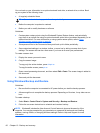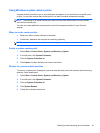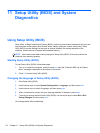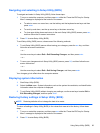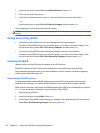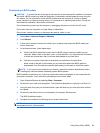Performing a system recovery
HP Recovery Manager software allows you to repair or restore the computer to its original factory
state. HP Recovery Manager works from recovery discs, a recovery flash drive, or from a dedicated
recovery partition on the hard drive.
NOTE: A system restore must be performed if the computer hard drive fails or if all attempts to
correct any functional computer issues fail. A system restore should be used as a final attempt to
correct computer issues.
Note the following when performing a system restore:
●
You can restore only the system that you have previously backed up. HP recommends that you
use HP Recovery Manager to create either a set of recovery discs or a recovery flash drive as
soon as you set up the computer.
●
Windows has its own built-in repair features, such as System Restore. If you have not already
tried these features, try them before using HP Recovery Manager to restore your system.
●
HP Recovery Manager restores only software that was installed at the factory. For software not
provided with this computer, you must either download the software from the manufacturer's
Web site or reinstall the software from the disc provided by the manufacturer using an optional
external optical drive (purchased separately).
Using the dedicated recovery partition
When using the dedicated recovery partition, there is an option to back up pictures, music and other
audio, videos and movies, recorded TV shows, documents, spreadsheets and presentations, e-mails,
Internet favorites and settings during this process.
To restore the computer from the recovery partition, follow these steps:
1. Access HP Recovery Manager in either of the following ways:
●
Select Start > All Programs > Security and Protection > HP Recovery Manager > HP
Recovery Manager.
– or –
●
Turn on or restart the computer, and then press esc while the “Press the ESC key for
Startup Menu” message is displayed at the bottom of the screen. Then, press f11 while the
“F11 (System Recovery)” message is displayed on the screen.
2. Click System Recovery in the HP Recovery Manager window.
3. Follow the on-screen instructions.
58 Chapter 10 Backup and recovery