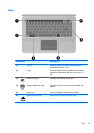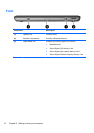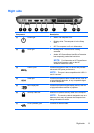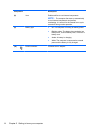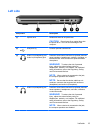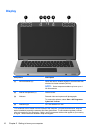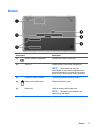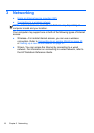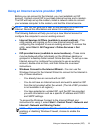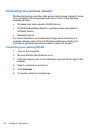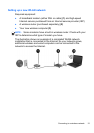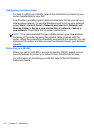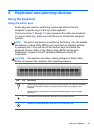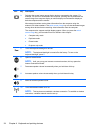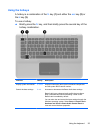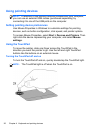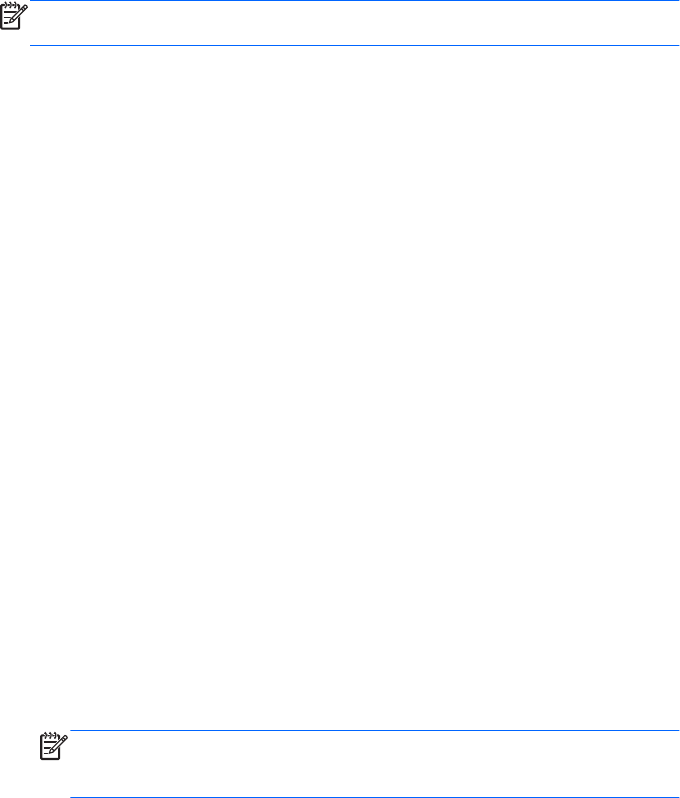
Using an Internet service provider (ISP)
Before you can connect to the Internet, you must establish an ISP
account. Contact a local ISP to purchase Internet service and a modem.
The ISP will help set up the modem, install a network cable to connect
your wireless computer to the modem, and test the Internet service.
NOTE:
Your ISP will give you a user ID and password to access the
Internet. Record this information and store it in a safe place.
The following features will help you set up a new Internet account or
configure the computer to use an existing account:
●
Internet Services & Offers (available in some locations)—This
utility assists with signing up for a new Internet account and
configuring the computer to use an existing account. To access this
utility, select Start > All Programs > Online Services > Get
Online.
●
ISP-provided icons (available in some locations)—These icons
may be displayed either individually on the Windows desktop or
grouped in a desktop folder named Online Services. To set up a new
Internet account or configure the computer to use an existing
account, double-click an icon, and then follow the on-screen
instructions.
●
Windows Connect to the Internet Wizard—You can use the
Windows Connect to the Internet Wizard to connect to the Internet in
any of these situations:
◦
You already have an account with an ISP.
◦
You do not have an Internet account and want to select an ISP
from the list provided within the wizard. (The list of ISP providers
is not available in all regions.)
◦
You have selected an unlisted ISP, and the ISP has provided
you with information such as a specific IP address and POP3
and SMTP settings.
To access the Windows Connect to the Internet Wizard and
instructions for using it, select Start > Control Panel > Network and
Internet > Network and Sharing Center.
NOTE:
If you are prompted within the wizard to choose between
enabling or disabling Windows Firewall, choose to enable the
firewall.
Using an Internet service provider (ISP)
19