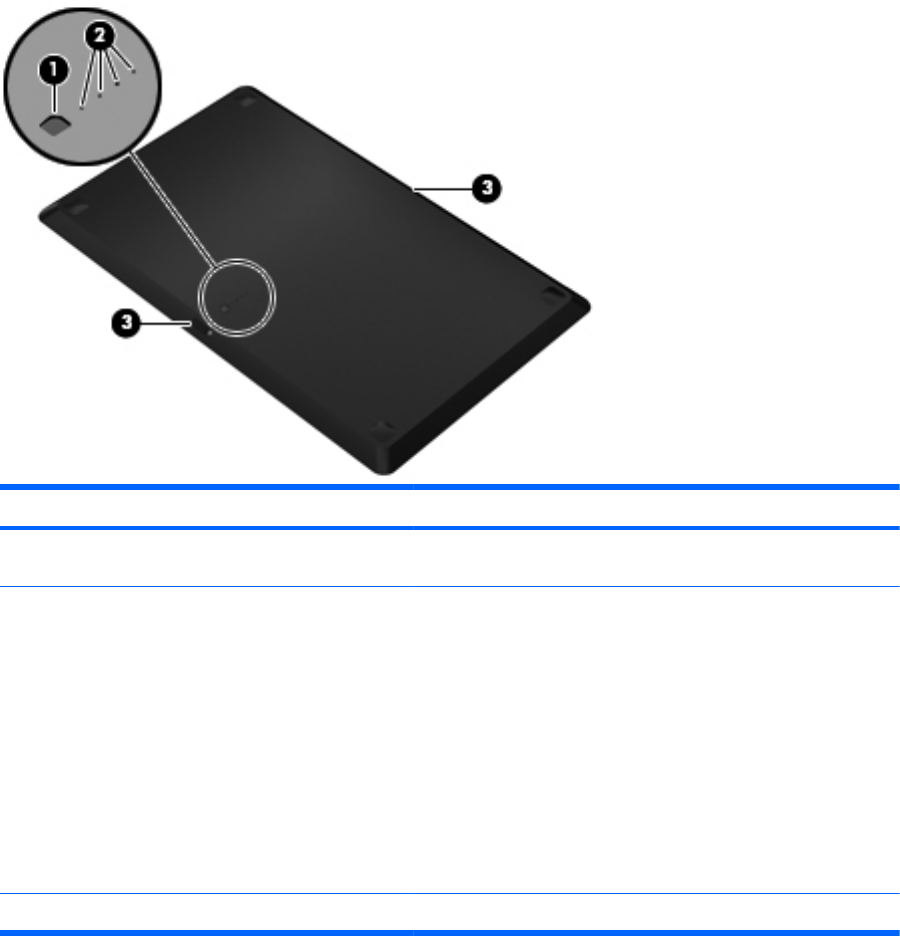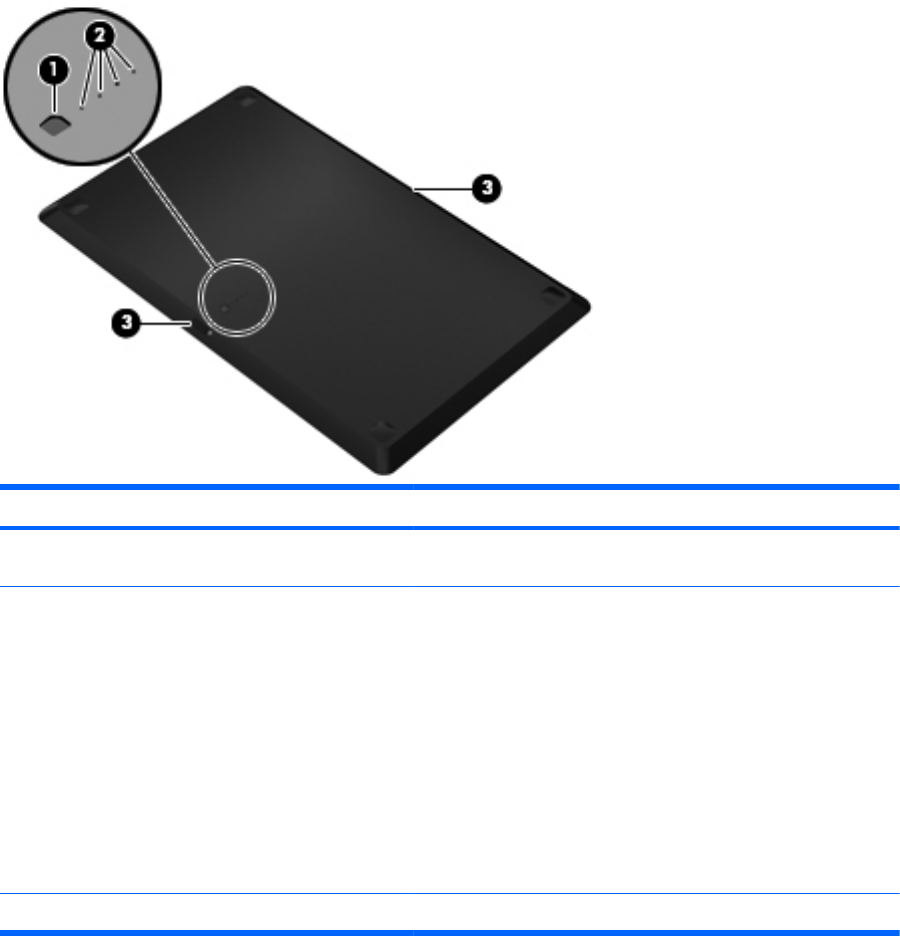
Using the accessory battery (select models only)
An accessory battery can extend the battery life of your computer.
Identifying the accessory battery components
Component Description
(1) Battery fuel gauge When pressed, the battery fuel gauge checks the amount of
available battery charge.
(2) Battery charge lights (4) Show the percentage of available battery power.
● Blinking: The accessory battery has reached a low battery
level.
●
One light on: The accessory battery has 25 percent
remaining battery charge.
●
Two lights on: The accessory battery has 50 percent
remaining battery charge.
●
Three lights on: The accessory battery has 75 percent
remaining battery charge.
●
Four lights on: The accessory battery is fully charged.
(3) Battery release latches (2) Release the battery from the bottom of the computer.
ENWW Using the accessory battery (select models only) 29