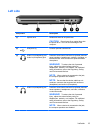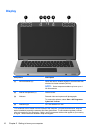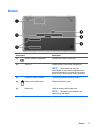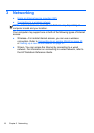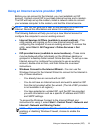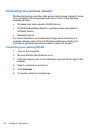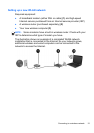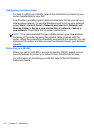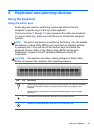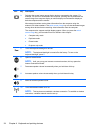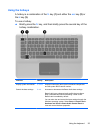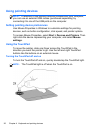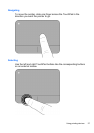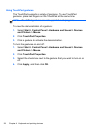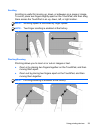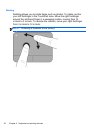4 Keyboard and pointing devices
Using the keyboard
Using the action keys
Action keys are used for performing customized actions that are
assigned to specific keys at the top of the keyboard.
The icons on the f1 through f10 keys represent the action key functions.
To use an action key, press and hold this key to activate the assigned
function.
NOTE:
The action key feature is enabled at the factory. You can disable
this feature in Setup Utility (BIOS) and revert back to standard settings
by pressing the fn key and one of the function keys to activate the
assigned function. Refer to the “Setup Utility (BIOS) and System
Diagnostics” chapter in the HP Notebook Reference Guide for
instructions.
CAUTION:
Use extreme care when making changes in Setup Utility.
Errors can prevent the computer from operating properly.
Icon Key Description
f1 Opens Help and Support, which provides information about your Windows operating
system and computer, answers to questions and tutorials, and updates to your
computer.
Help and Support also provides automated troubleshooting and links to support
specialists.
f2 Decreases the screen brightness level when you hold down this key.
f3 Increases the screen brightness level when you hold down this key.
Using the keyboard
23