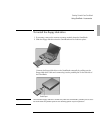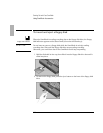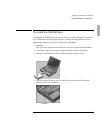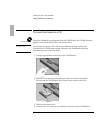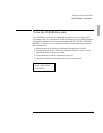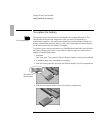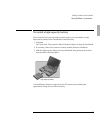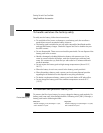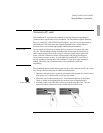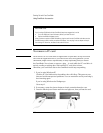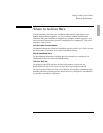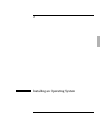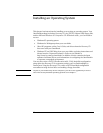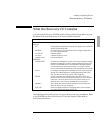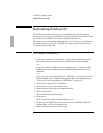Starting Out with Your OmniBook
Using OmniBook Accessories
1-29
To insert a PC card
The OmniBook PC card slots are available for storing data and expanding the
communication capabilities of the OmniBook. The OmniBook supports standard
Type I, II, and III PC cards (PCMCIA and CardBus). You can use two thin cards or
one thick card. The lower card slot supports Zoomed Video, which allows a
zoomed video card to show high-quality multimedia presentations.
CAUTION
Do not install Card Services or Socket Services software if it comes with your
PC card. The OmniBook already includes Card Services and Socket Services,
which automatically detect and set up PC cards you install in the upper and
lower card slots. Different versions of this software will disrupt this support.
Never insert or remove a plug -in card while an OmniBook PC card drive is
actively reading or writing data. Wait until the PC card drive stops reading or
writing. Otherwise, you could lose data or the OmniBook could stop
responding.
The OmniBook automatically detects and sets up a card when you insert it in a card
slot. See the card’s instructions for additional information.
1. Hold the card with its face up and its connector holes toward the card slot, then
slide it into a PC card slot until it won’t go any further.
2. When the card is fully inserted, the PC card indicator appears on the Status
Panel. A double beep signals that the card has been recognized and is
3. Inserting a card causes the slot’s button to protrude from the case. You can
rotate the button towards the front to make it flush with the case.
PC card indicator