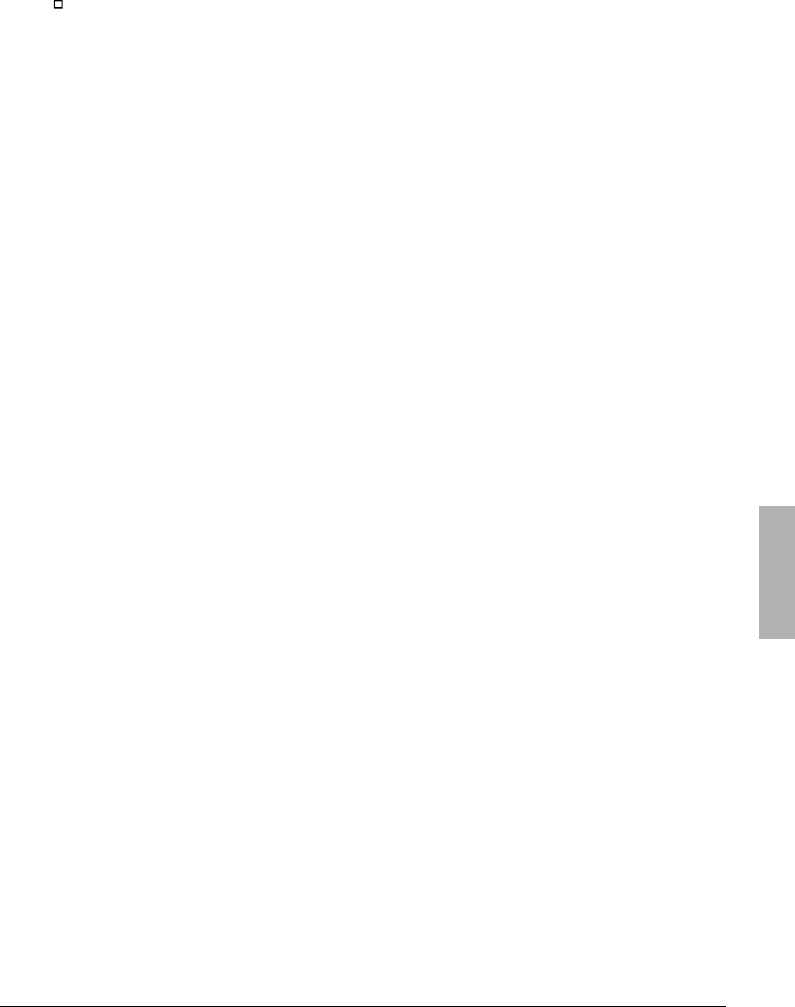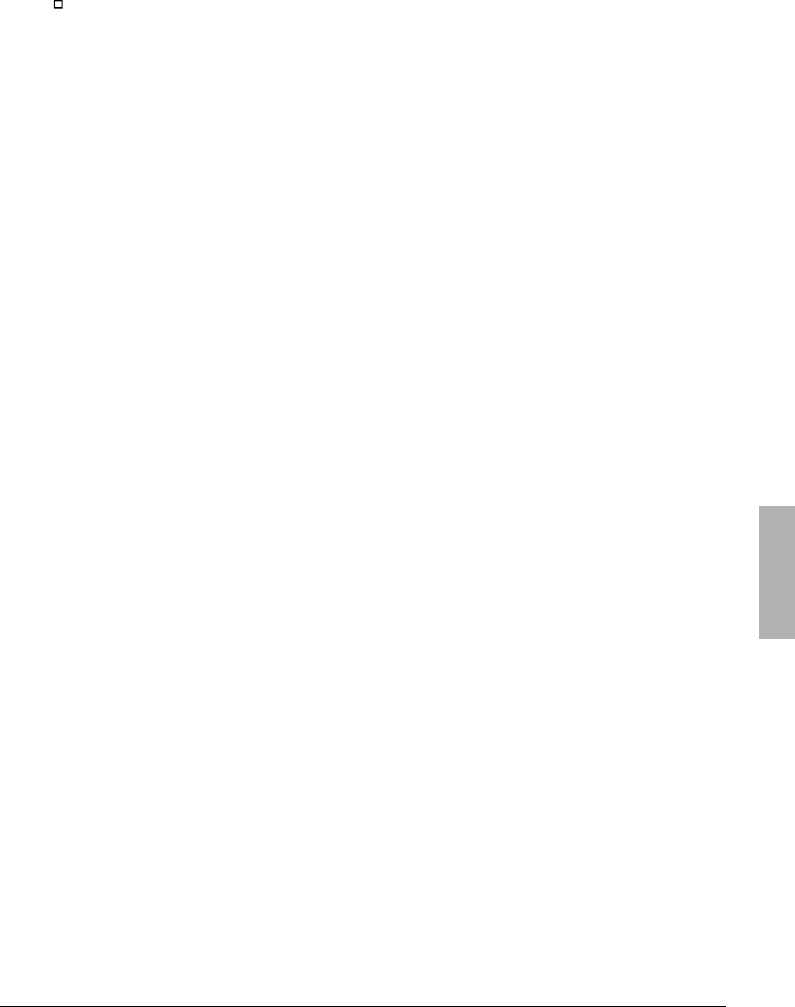
Troubleshooting
Solving Basic Problems
5-5
Use the “step-by-step” option to step through each startup command to find
where problems occur, so you can repair or restore any files indicated.
• If drive C (the hard disk) isn’t working properly, insert the Support Utility floppy
disk in the floppy disk drive, then press
Ctrl+Alt+Del to reboot from drive A—
then click the Minimum Startup option. At the MS-DOS prompt, type
scandisk c: to fix certain problems with drive C. You can use other
commands on drive A to try to repair drive C. Then remove the floppy disk and
try rebooting again. If it still doesn’t start, try reinstalling the original Windows
95 files on drive C.
If your system password doesn’t work
• Check whether Num Lock is off. Try changing it.
• If you’ve forgotten your password, have your OmniBook at hand and call
Hewlett-Packard at the phone number in the Service and Support booklet.
If the screen is difficult to read
• Set the display resolution to its original setting—800×600 (SVGA) or 1024×768
(XGA). For Windows for Workgroups, use Display in OmniBook Tools. For
Windows 95, use Display in HP User Tools.
• Try adjusting the display controls below or to the right of the screen.
• Try changing the color scheme. For Windows for Workgroups, use Display in
OmniBook Tools. For Windows 95, use Display in HP User Tools.