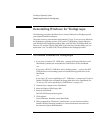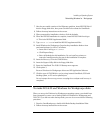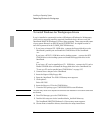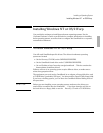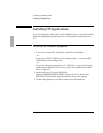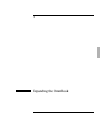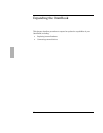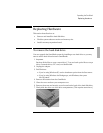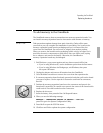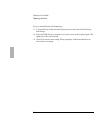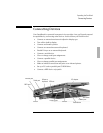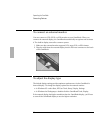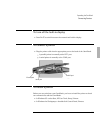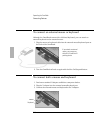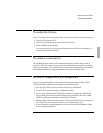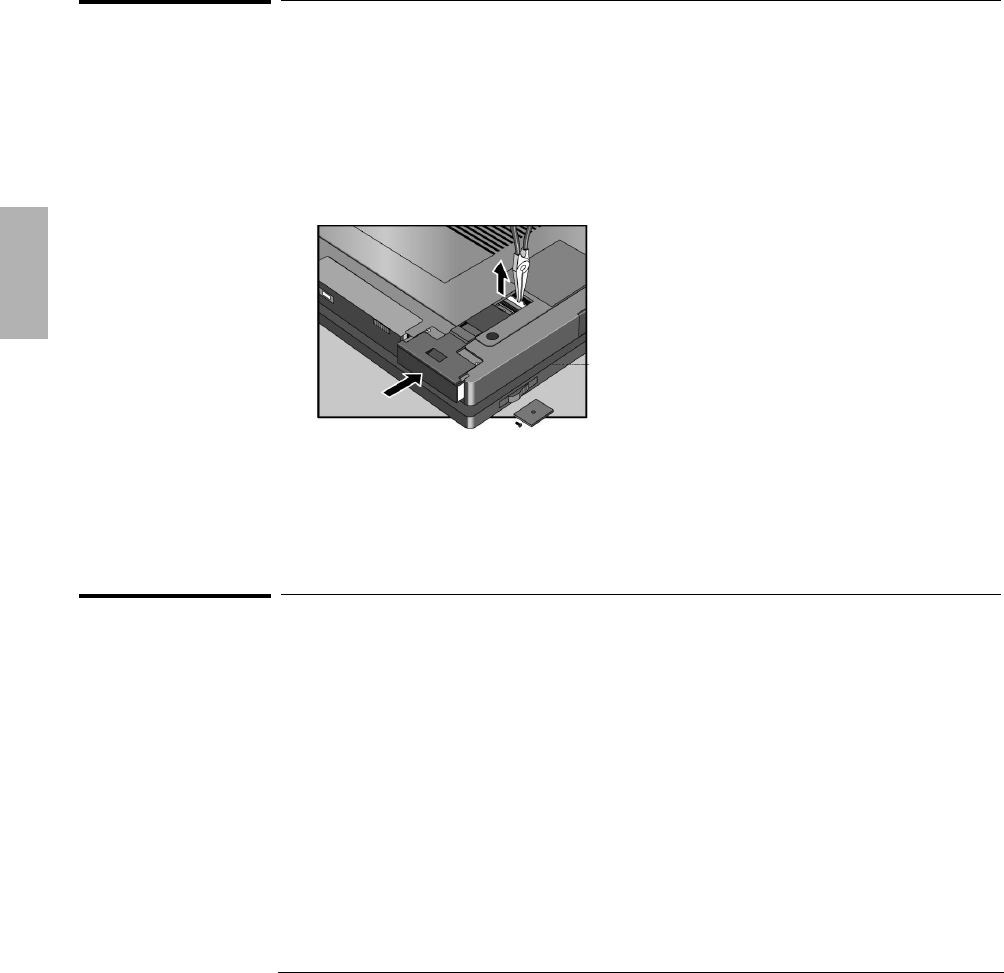
Expanding the OmniBook
Replacing Hardware
3-4
To install the hard disk drive
After following the previous instructions for removing the hard disk drive, use these
steps to install the new hard drive.
1. Gently press downwards on the hard drive while you slide it into the drive bay.
2. Make sure the drive is fully inserted.
3. Replace the screw and security cover.
4. Replace the battery or attach ac power.
5. Press the Off button for 2 seconds, then press the blue On/Suspend button.
To find the system software version and memory size
In Windows 95
• Click Start, HP User Tools, Information 2, OmniBook System Information. The
software version and amount of memory are displayed.
In Windows for Workgroups
1. In Program Manager, double-click the OmniBook Tools icon (in the Main
group).
2. In the window’s Control menu, click About. The software version and amount
of memory are displayed.
It may be necessary to use a small pair
of pliers to pull up on the PC-board
tab. While pulling up on the tab, gently
press downwards on the hard drive
while you slide it into the drive bay.