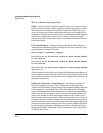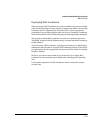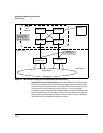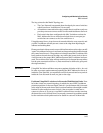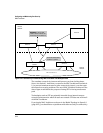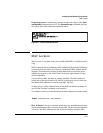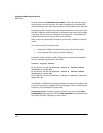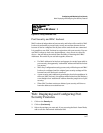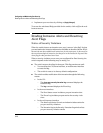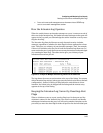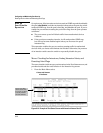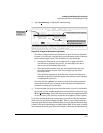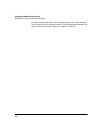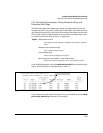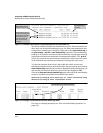Configuring and Monitoring Port Security
Web: Displaying and Configuring Port Security Features
HPswitch# show lockout-mac
Locked Out Addresses
0 07347-a8fd30
Number of locked out MAC addresses = 1
HPswitch#
Figure 9-12. Listing Locked Out Ports
Port Security and MAC Lockout
MAC Lockout is independent of port-security and in fact will override it. MAC
Lockout is preferable to port-security to stop access from known devices
because it can be configured for all ports on the switch with one command.
It is possible to use MAC Lockout in conjunction with port-security. You can
use MAC Lockout to lock out a single address—deny access to a specific
device—but still allow the switch some flexibility in learning other MAC
Addresses. Be careful if you use both together, however:
• If a MAC Address is locked out and appears in a static learn table in
port-security, the apparently “authorized” address will still be locked
out anyway.
• MAC entry configurations set by port security will be kept even if MAC
Lockout is configured and the original port security settings will be
honored once the Lockout is removed.
• A port security static address is permitted to be a lockout address. In
that case (MAC Lockout), the address will be locked out (SA/DA drop)
even though it’s an “authorized” address from the perspective of port
security.
• When MAC Lockout entries are deleted, port security will then re-
learn the address as needed later on.
Web: Displaying and Configuring Port
Security Features
1. Click on the Security tab.
2. Click on
[Port Security].
3. Select the settings you want and, if you are using the Static Learn Mode,
add or edit the Authorized Addresses field.
9-27