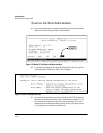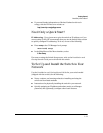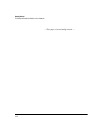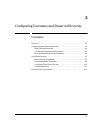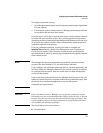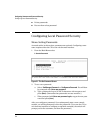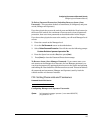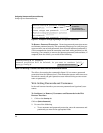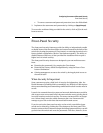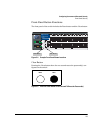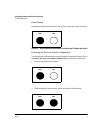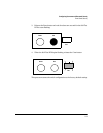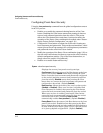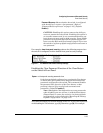Configuring Username and Password Security
Configuring Local Password Security
• Password entries appear
as asterisks.
• You must type the
password entry twice.
Figure 2-2. Example of Configuring Manager and Operator Passwords
To Remove Password Protection. Removing password protection means
to eliminate password security. This command prompts you to verify that you
want to remove one or both passwords, then clears the indicated password(s).
(This command also clears the username associated with a password you are
removing.) For example, to remove the Operator password (and username, if
assigned) from the switch, you would do the following:
Press [Y] (for yes) and press [Enter].
Figure 2-3. Removing a Password and Associated Username from the Switch
The effect of executing the command in figure 2-3 is to remove password
protection from the Operator level. (This means that anyone who can access
the switch console can gain Operator access without having to enter a user-
name or password.)
Web: Setting Passwords and Usernames
In the web browser interface you can enter passwords and (optional) user-
names.
To Configure (or Remove) Usernames and Passwords in the Web
Browser Interface.
1. Click on the
Security tab.
Click on
[Device Passwords].
2. Do one of the following:
• To set username and password protection, enter the usernames and
passwords you want in the appropriate fields.
2-6