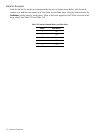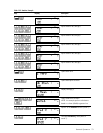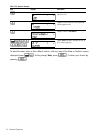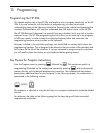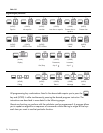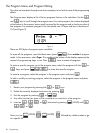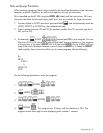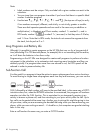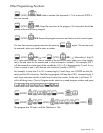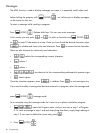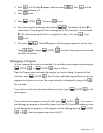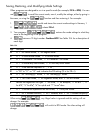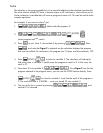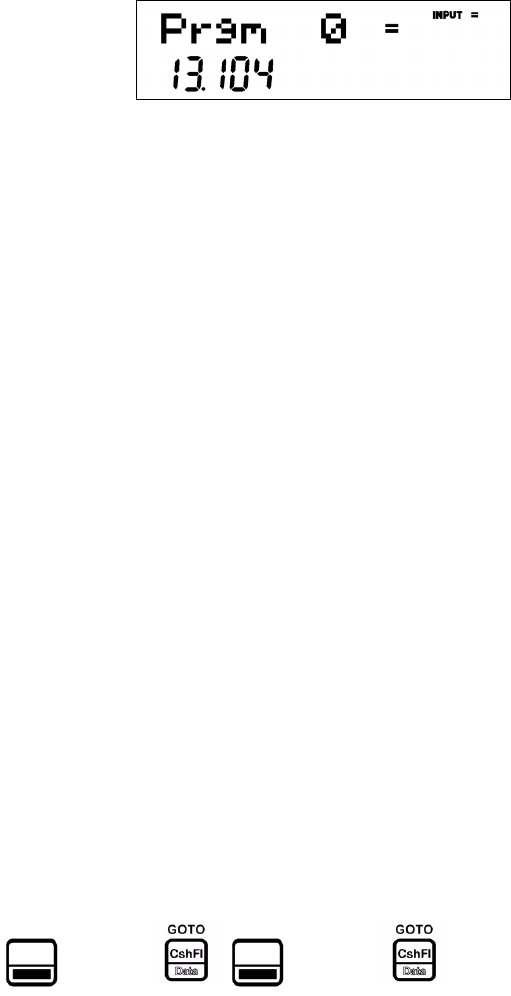
Programming80
The Program Menu and Program Editing
Now that we have been through some short examples, let us look at some of the programming
details.
The Program menu displays a list of the ten programs that are in the calculator. Use the >
and
< keys to scroll through the program menu. For each program, the number displayed
at the bottom is the memory space used/occupied by the program and a checksum value of
that program. For example, program 0 for the sphere uses 13 bytes and has a checksum of
104 (see Figure 2).
Figure 2
There are 290 bytes of program space available.
To erase all the programs, open the Reset menu (press :x) from
outside
of program
mode. In the reset menu, select Prgm. The number at the bottom of the display represents the
amount of programming steps in use. Press I twice to erase all programs.
To erase a specific program, go to the program menu, select the program with the < or
> keys, and press :xI to erase that specific program.
To execute a program, select the program in the program menu and press =.
To edit or modify an existing program, select the program in the program menu and press
I:
1. Review your program by pressing the
< or > keys.
2. Delete the currently displayed instruction by pressing {.
3. Exit the program by pressing
O or :E.
4. Any other key that you press will be inserted as an instruction in the program.
5. Insert an >, <,O, or { instruction by pressing : (HOLD) and >,
<,O, or {.
Note: you can
(HOLD)
(HOLD)
followed by a label number to go
to a specific label.