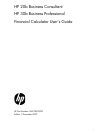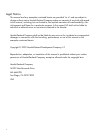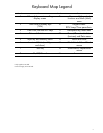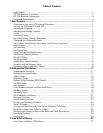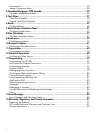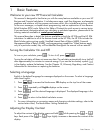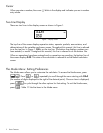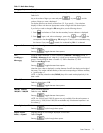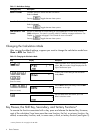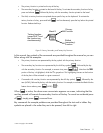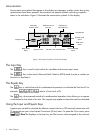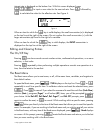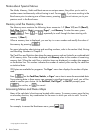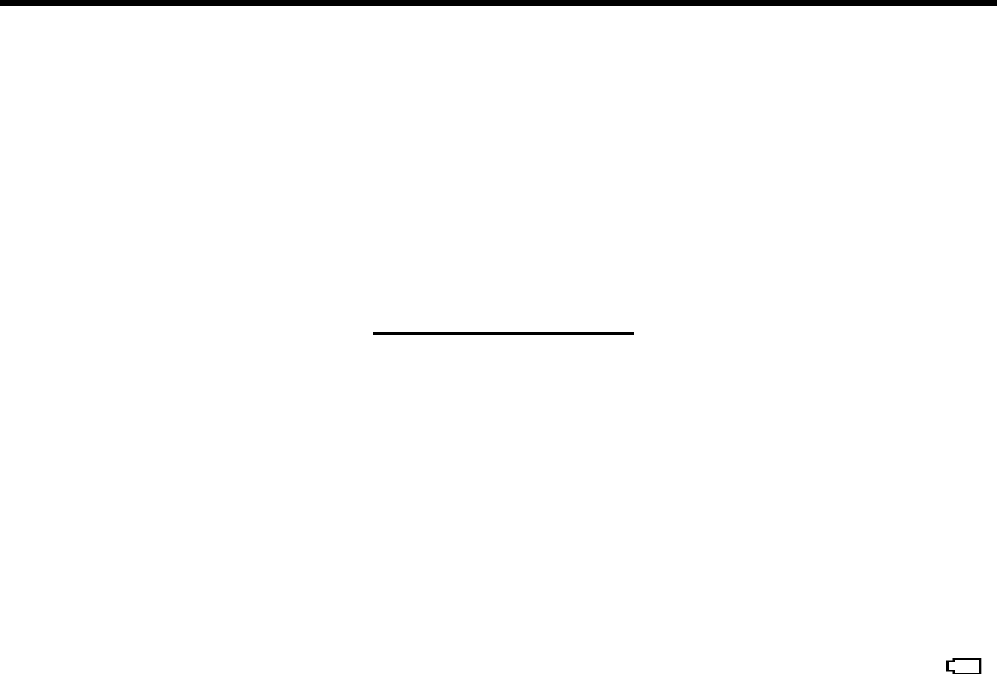
Basic Features
1
1Basic Features
Welcome to your new HP Financial Calculator
This manual is designed to familiarize you with the many features available on your new HP
Business and Financial calculators. It includes menu maps, cash flow diagrams, and example
problems and solutions with key presses and screen shots. Also included are sections which
list the error messages, a chapter about programming, and an explanation of how Reverse
Polish Notation (RPN) works. Refer to the Table of Contents for quick access to various topics.
If you need more information about your calculator or calculator operation, please refer to the
training materials available at: www.hp.com/calculators.
This manual describes in detail the features available on both the HP 20b and the HP 30b
calculators. In addition to all of the features found on the HP 20b, the HP 30b includes the
Black-Scholes option pricing model, Modified Internal Rate of Return (MIRR), Financial
Management Rate of Return (FMRR), and programming capabilities. When features apply
only to a particular model, they will be identified throughout the manual with an asterisk*.
Turning the Calculator On and Off
To turn on your calculator, press O. To turn it off, press :a.
Turning the calculator off does not erase any data. The calculator automatically turns itself off
after approximately five minutes to conserve energy. If you see the low battery symbol ( )
in the display, replace the batteries. See the Chapter 15, Warranty, Regulatory, and Contact
Information for instructions on replacing the batteries.
Selecting a Language
English is the default language for messages displayed on the screen. To select a language
other than English:
1. P r e s s
:u to access the Mode menu. FIX displays on the top line of the screen.
2. Press
<
repeatedly until English displays on the screen.
3. Press
I until the desired language is displayed. The displayed language is the
active setting.
4. Press O to return to the default calculator screen.
5. For more information on accessing menus and changing calculator settings, refer to the
section below titled, The Mode Menu: Setting Preferences.
Adjusting the Display Contrast
To adjust the contrast of the display, press and hold O while pressing the + or -
keys. Each press of the + or - keys slightly increases or decreases the contrast of the
display.