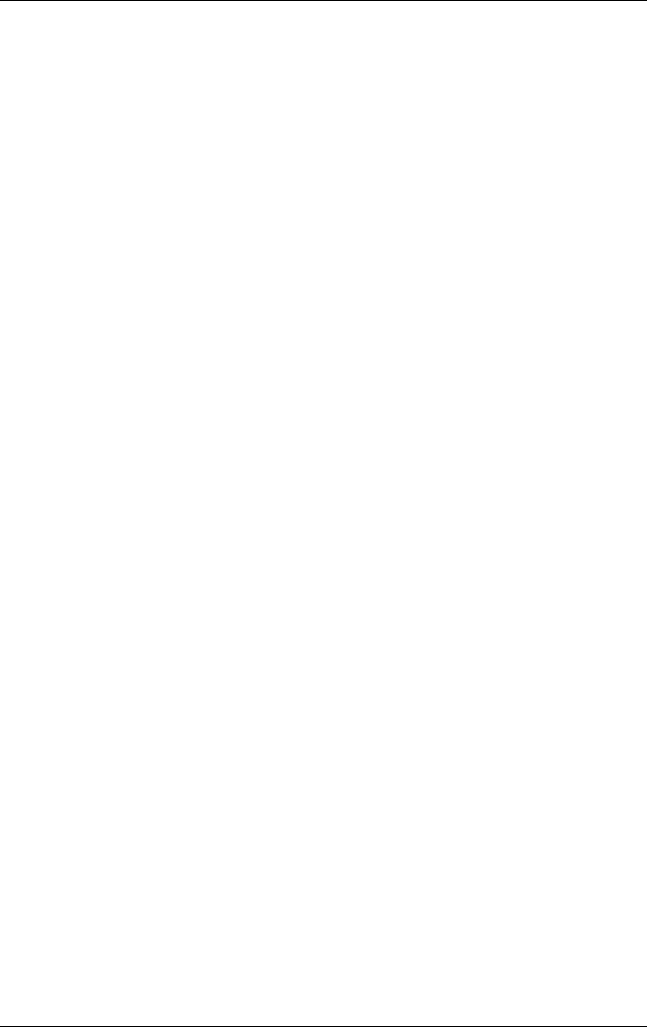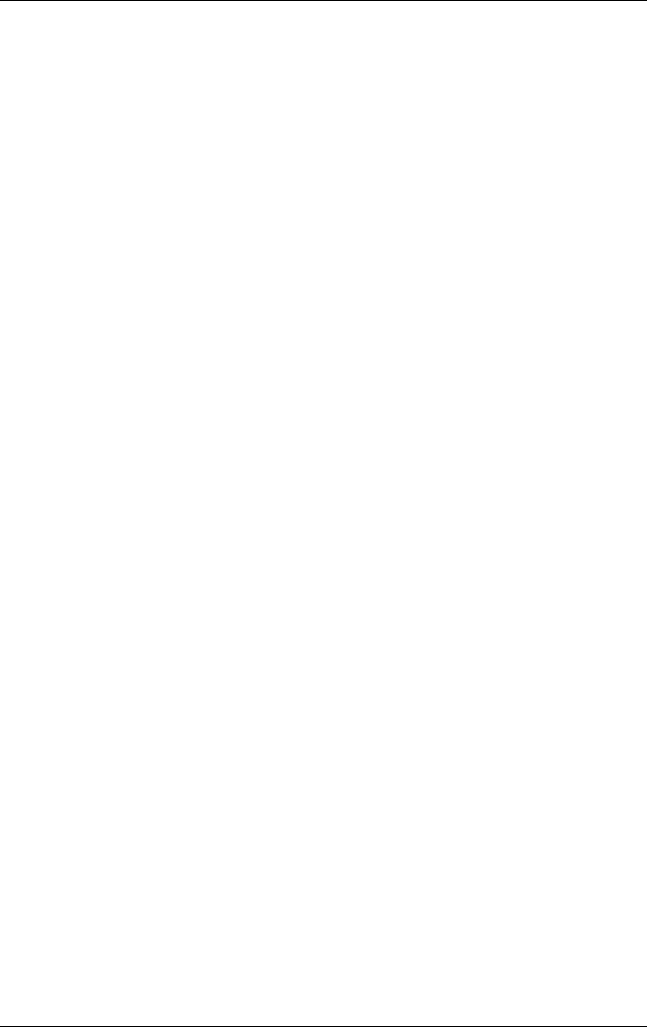
Modem and Network Connections
Hardware Guide 7–7
To change your modem settings:
■ Control Panel. Open Phone and Modem Options in Control
Panel to change modem settings by selecting
Start > Control
Panel > Network and Internet Connections.
Select Phone and
Modem Options from the left hand panel. On the Modems
tab, select Properties to set connection speeds, or on the
Dialing Rules tab, select Edit to set dialing options.
■ Communications software. Many communications
applications provide options for controlling modem settings.
See the Help for your software.
■ AT commands. You can control some conditions of
the modem operation using modem AT commands. AT
commands are special strings of characters sent to the modem
to set up specific conditions. Those command strings
normally start with
“AT.”
To open Phone and Modem Options in Control Panel select
Start > Control Panel > Network and Internet Connections.
Select Phone and Modem Options from the left hand panel.
On the Modems tab, select Properties. You can type AT
commands on the Advanced tab in the space for extra
settings.
Connecting to a Local Area
Network (LAN)
Your notebook has an RJ-45 network jack and preinstalled
10BASE-T/100BASE-TX Ethernet circuity. The notebook
supports network speeds up to 10 Mbps when connected to
a 10BASE-T network and 100 Mbps when connected to a
100BASE-TX network. A network cable is not included with
your notebook but is available from most electronics retailers.
You can connect to local area networks (LANs) that give you
access to shared network resources, such as printers and file
servers on your corporate network, and possibly to the Internet.