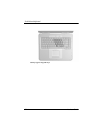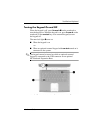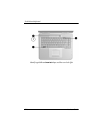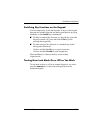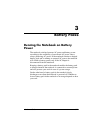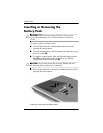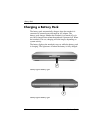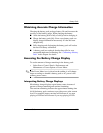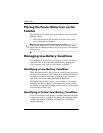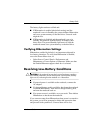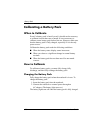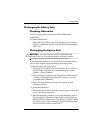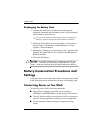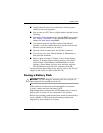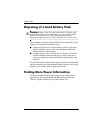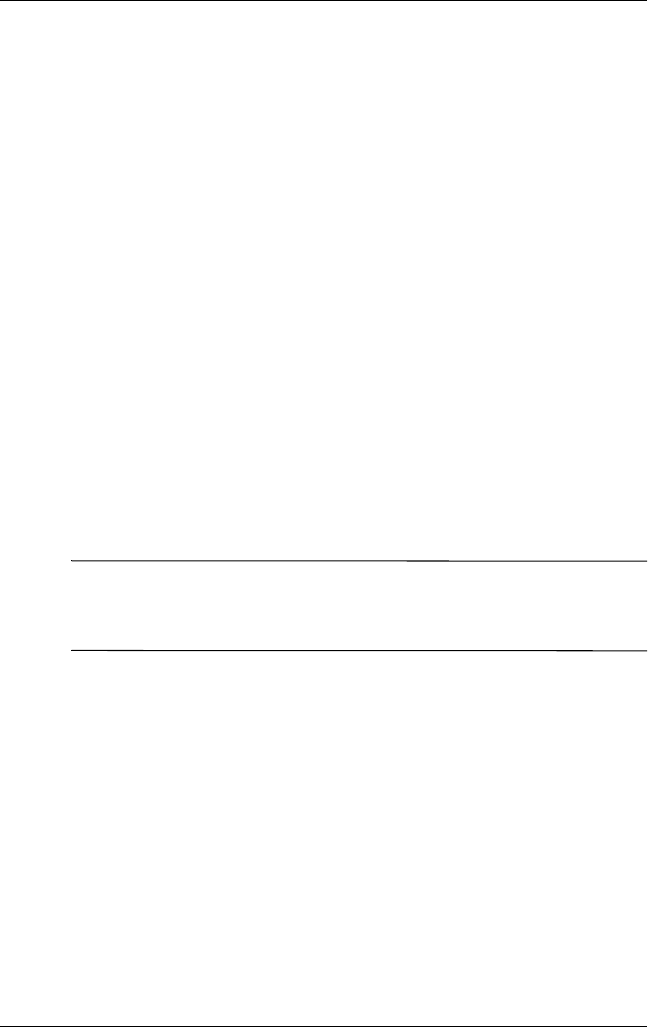
Battery Packs
Hardware Guide 3–5
Obtaining Accurate Charge Information
Charging the battery pack prolongs battery life and increases the
accuracy of the battery gauge. When charging the battery:
■ Allow the battery pack to fully discharge before charging it.
■ Charge the battery pack fully. Even a new battery pack can
display charge information inaccurately if it has not been
charged fully.
■ Fully charging and discharging the battery pack will reduce
the need for battery calibration.
■ A battery pack in a notebook that has been idle for over
one month might need calibrating. See “Calibrating a Battery
Pack” in this chapter for details.
Accessing the Battery Charge Display
To see the amount of charge remaining in the battery pack:
» Select Start > Control Panel > Performance and
Maintenance > Power Options > Power Meter.
✎
If the Power Meter icon is placed on the taskbar, it will change
shape according to whether a battery pack or AC power is the
primary power source.
Interpreting Battery Charge Displays
Most battery charge displays report battery status in terms of
percent of charge remaining and run time remaining.
The run time remaining indicates the approximate running time
left if the battery pack continues to provide power at the current
level. For example, battery run time will decrease if you start
playing a DVD and will increase if you stop playing a DVD.