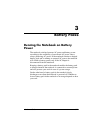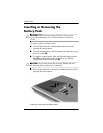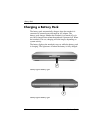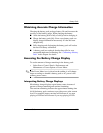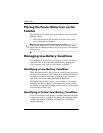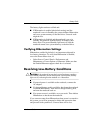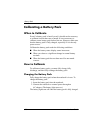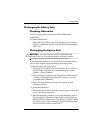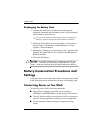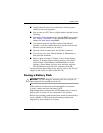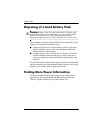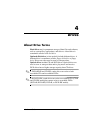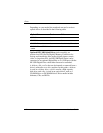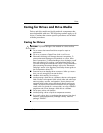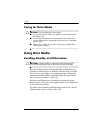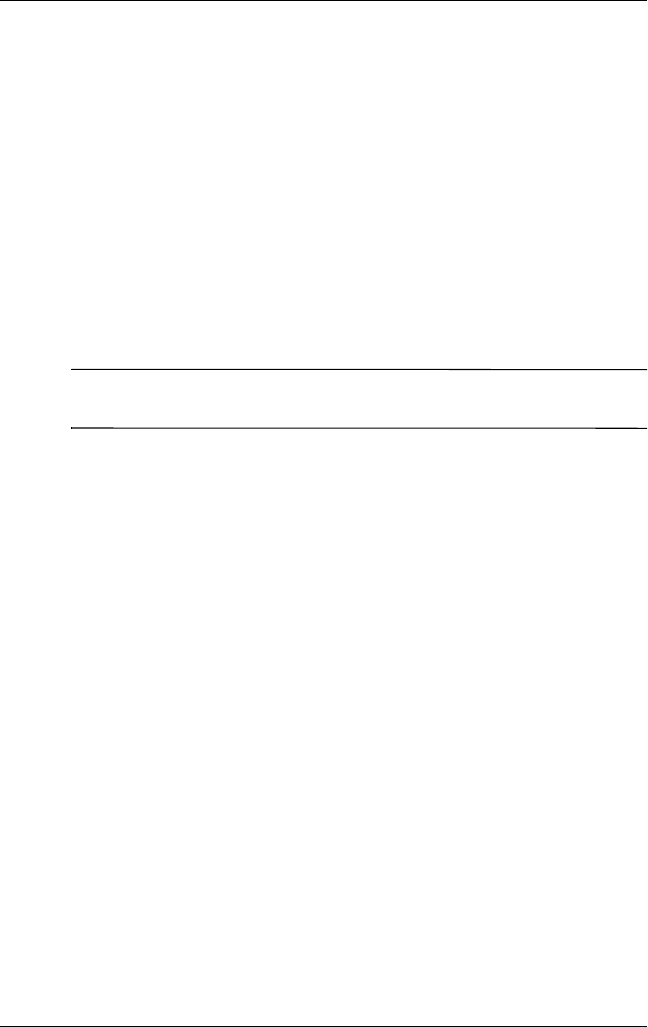
Battery Packs
Hardware Guide 3–9
Discharging the Battery Pack
Disabling Hibernation
To fully discharge the battery pack, disable Hibernation
temporarily.
To disable Hibernation:
» Select the Power Meter icon on the taskbar or access Power
Options > Hibernate, and clear the Enable Hibernate support
check box.
Discharging the Battery Pack
Ä
CAUTION: If you plan to leave the notebook unattended during
discharge, save your work before starting the discharge procedure.
After the battery light turns off, which indicates that the battery
pack is fully charged, begin discharging the battery pack.
To fully discharge the battery pack:
1. Select the Power Meter icon on the taskbar, or select Start >
Control Panel > Performance and Maintenance > Power
Options > Power Schemes.
2. Write down the 3 settings in the Plugged In column and the
3 settings in the Running on Batteries column, so you can
reset them after calibration.
3. Select the drop-down lists and set all 6 options in both
columns to Never.
4. Select the OK button.
5. Disconnect the notebook from the external power source, but
do not turn off the notebook.
6. Run the notebook on battery power until the battery pack is
fully discharged. The battery light begins to blink when the
battery pack has discharged to a low-battery condition. When
the battery pack is fully discharged, the power/Standby light
turns off and the notebook shuts down.