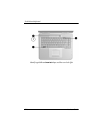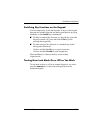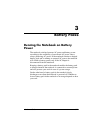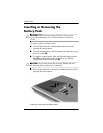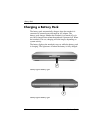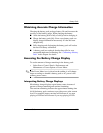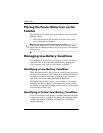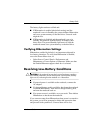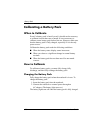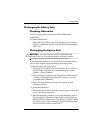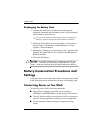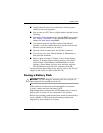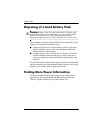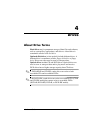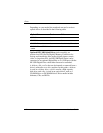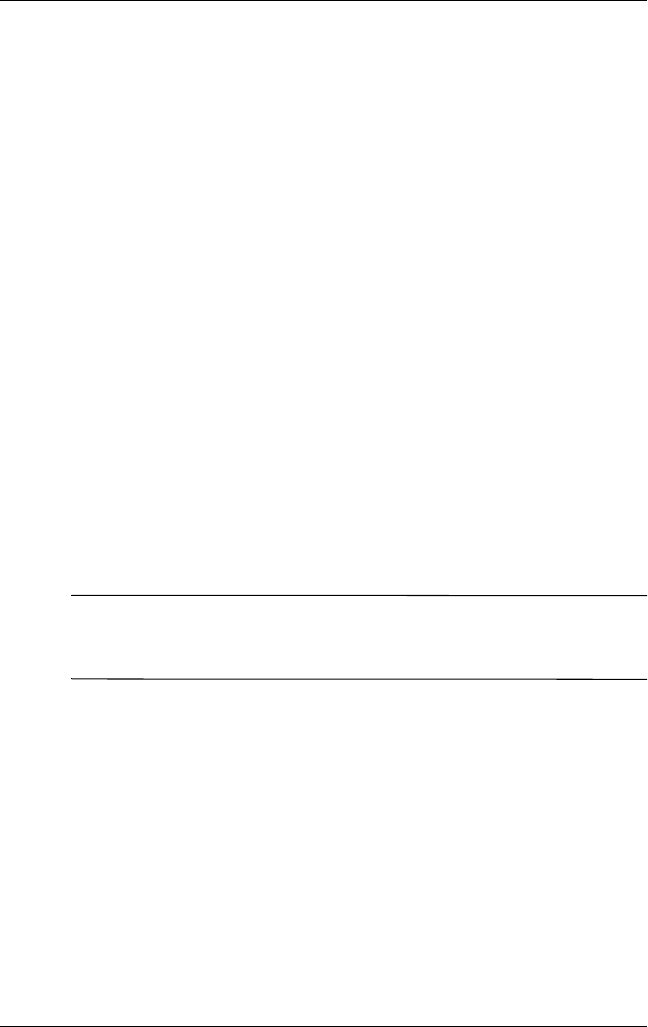
Battery Packs
Hardware Guide 3–7
The battery light continues to blink and:
■ If Hibernation is enabled (the default setting) and the
notebook is on or in Standby, the system initiates Hibernation
and saves system memory to the hard drive. Unsaved work
might be lost.
■ If Hibernation is disabled and the notebook is on or in
Standby, the notebook remains briefly in Standby, then
shuts down. The power/Standby light turns off, and the
notebook cannot save system memory to the hard drive.
Verifying Hibernation Settings
Hibernation, enabled by default, is an important safeguard in
low-battery situations. To verify that Hibernation is enabled,
access the Power Meter icon, or:
» Select Start > Control Panel > Performance and
Maintenance > Power Options > Hibernate. Make sure that
the Enable Hibernate support check box is selected.
Resolving Low-Battery Conditions
Ä
CAUTION: If the notebook has reached a critical low-battery condition
and initiated Hibernation, do not restore power until the power/Standby
light turns off, indicating that the notebook is in Hibernation.
■ If external power is available to the notebook, connect the
AC adapter.
■ If a charged battery pack is available, shut down the notebook
or initiate Hibernation. Then insert a charged battery pack,
and turn the notebook back on.
■ If no power source is available, save your work. Then initiate
Hibernation or shut down the notebook.
If you cannot resume from Hibernation when power is restored to
the system, you will be prompted to delete the restoration data
and proceed with system boot. Unsaved data will be lost.