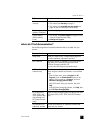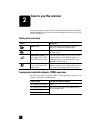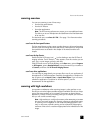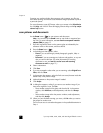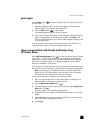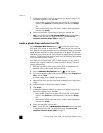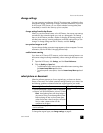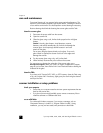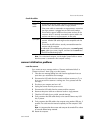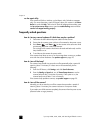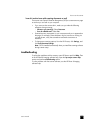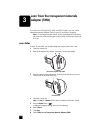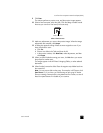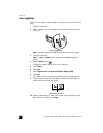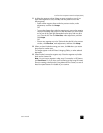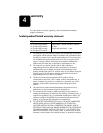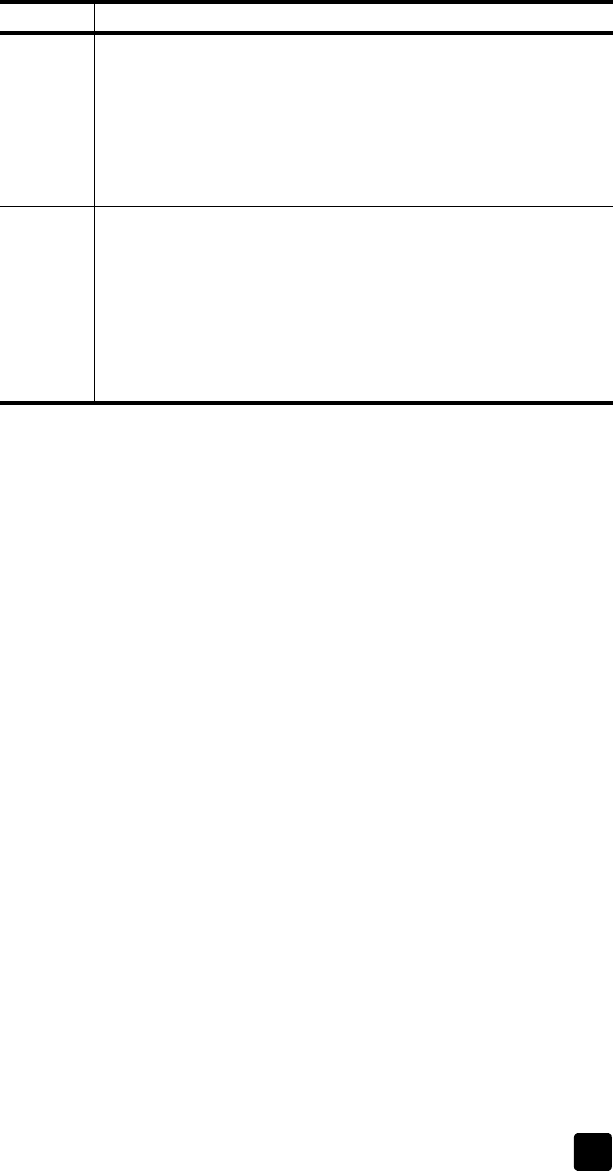
user’s manual
how to use the scanner
10
check the cables
Note: On a Macintosh computer, use the Apple System Profiler to ensure
that the scanner is connected to the computer correctly.
scanner initialization problems
reset the scanner
If you receive an error message similar to “Scanner initialization failed” or
“Scanner not found” when trying to use the scanner:
1 Close the error message dialog box and close the application that was
open when you received the error message.
2 Disconnect the USB cable from the scanner and then reconnect it. (Try to
do a scan to see if the scanner is working now. If not, proceed with the
next step.)
3 Shut down your computer and turn it off.
4 Unplug the scanner from the power source.
5 Disconnect the USB cable from the scanner and the computer.
6 Reconnect the power cable to an electrical outlet or surge protector.
7 Check the USB cable for any visible, external damage.
8 Firmly reconnect the USB cable directly to the scanner. Remove any USB
hub, if present.
9 Firmly reconnect the USB cable to the computer using another USB port, if
possible. The cable must be inserted completely into the computer’s USB
port.
Note: It is important that the scanner and computer be turned off for at least
60 seconds before being restarted.
10 Restart the computer.
Cable type Action
Power
cable
• Ensure that the power cable is securely connected between the
scanner and a live electrical outlet or surge protector.
• If the power cable is connected to a surge protector, ensure that
the surge protector is plugged into an outlet and turned on.
• Disconnect the power cable from the scanner and turn off the
computer. After 30 seconds, reconnect the power cable to the
scanner and then turn on the computer, in that order.
USB cable
• Make sure you use the USB cable that was included with the
scanner. Another USB cable might not be compatible with the
scanner.
• Ensure that the USB cable is securely connected between the
scanner and the computer.
For additional USB troubleshooting information, see www.hp.com/
support, select your country/region, and then use the search tool
to find USB troubleshooting topics.