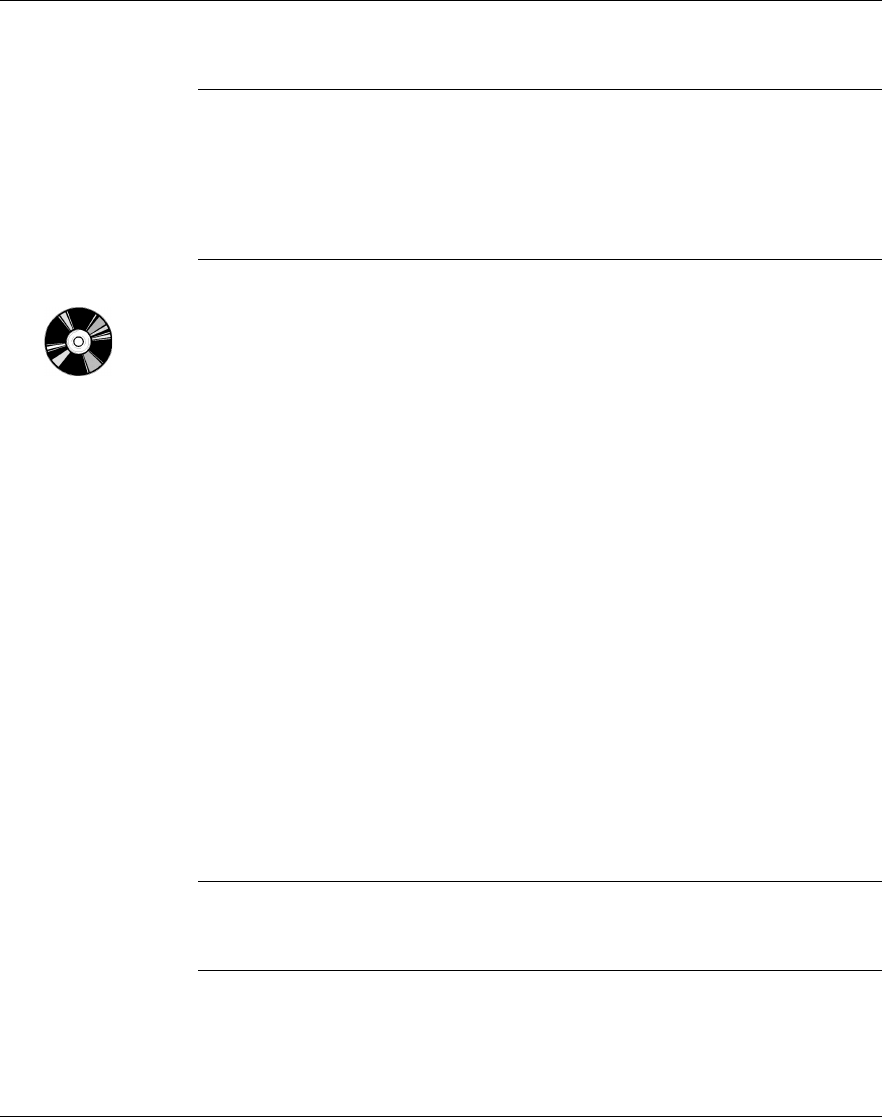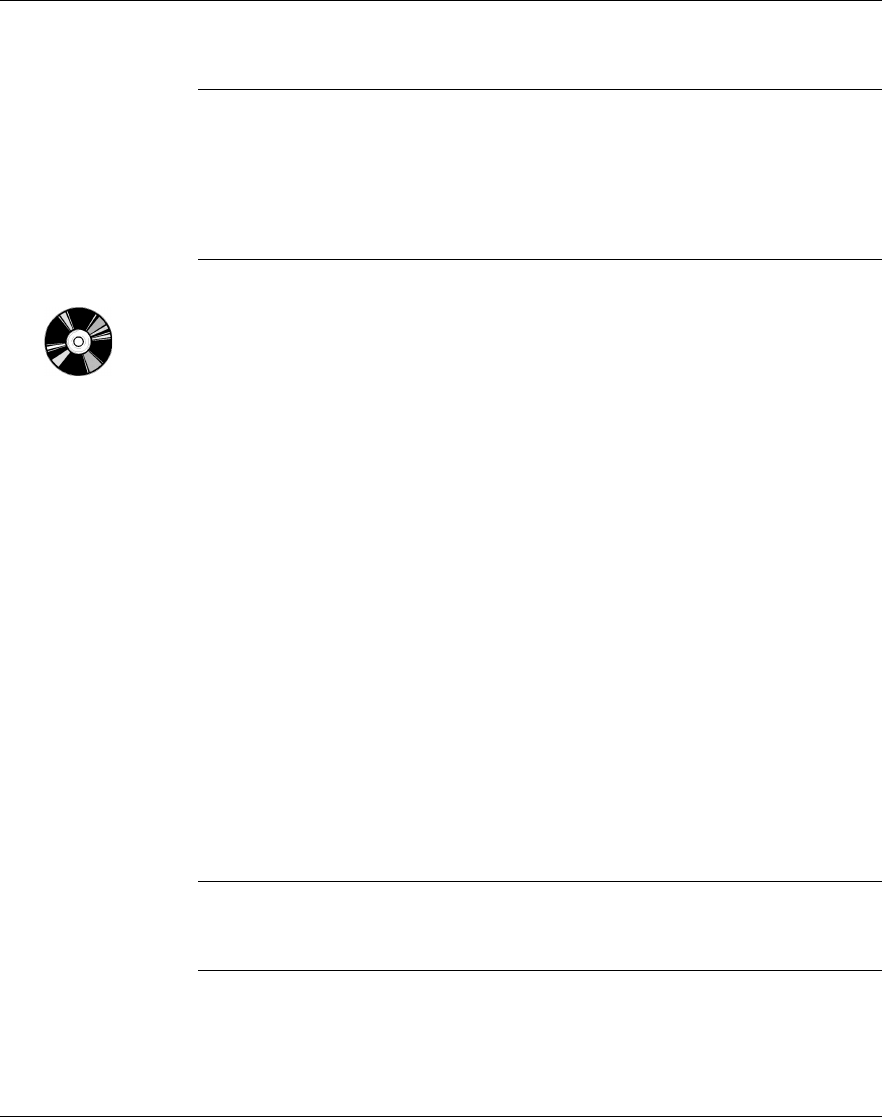
HP SureStore DAT
Installation Guide
1-6
Step 1: Check the Drive’s SCSI ID
Note Your HP SureStore DAT drive is shipped with a default SCSI ID of 3, but
it can be assigned any unused ID between 0 and 6. Do not use SCSI ID 7,
which is reserved for the SCSI controller, or SCSI ID 0, which is typically
assigned to the boot disk.
HP SureStore DAT40 drives can be assigned any unused ID between 0
and 15. Do not use SCSI ID 7 or SCSI ID 0.
1 Determine whether you need to change the SCSI ID from the default of 3.
If you are installing on a Windows 95/98, Windows NT or NetWare system,
install HP TapeAssure from the Software page on the HP SureStore Tape
CD-ROM and run it to check your computer’s current SCSI configuration.
See “Installing and Using HP TapeAssure” on page 1-8 for more
information about installing and running HP TapeAssure.
If you are installing on a UNIX® system, check the electronic User’s Guide
on the HP SureStore Tape CD-ROM, for instructions on how to determine
the SCSI IDs of existing devices. See page 1-22 for instructions on using the
HP SureStore Tape CD-ROM.
2 Change the tape drive’s SCSI ID, if necessary.
The SCSI ID is set using jumpers on a set of pins at the rear of the drive.
Use your fingers to move the jumpers to the pattern corresponding to the
ID you want. Do not remove the TERM PWR jumper. It should always be
set.
Spare jumpers will either be on switch itself (but only attached to a single
pin) or in the accessories box.
• For HP SureStore Tape 5000i, HP SureStore DAT 8i and DAT24i
models, see figure 1.1.
• For HP SureStore DAT40i models, see figure 1.2.
Caution Static electricity can damage electronic components. To equalize the
electromagnetic charges, touch a bare metal part of the computer (such as
the back plate) before you remove the tape drive from its bag.
Dat-int.bk Page 6 Wednesday, May 26, 1999 10:46 AM