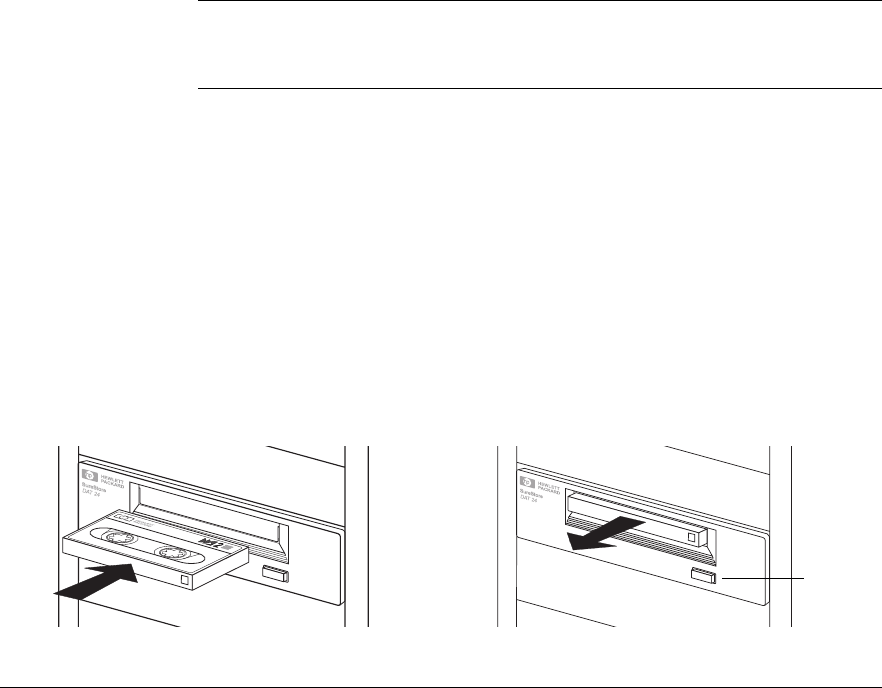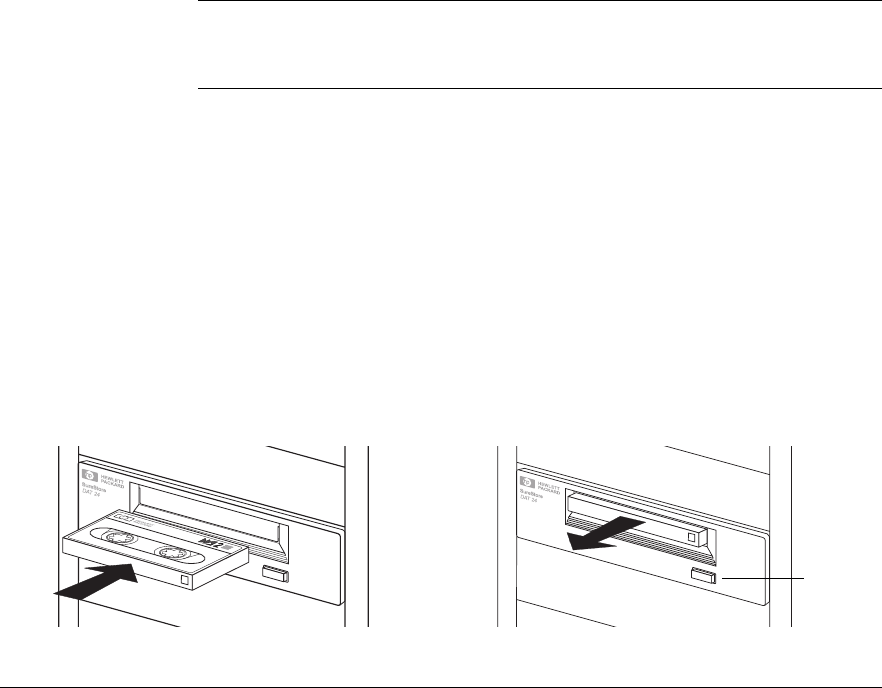
HP SureStore DAT
Installation Guide
1-21
Check Drive Operation
1 Switch on the computer. The tape drive will run its hardware self-test,
which takes about 5 seconds. At the end of the hardware self-test, both
front panel lights should be off. Read more about the self-test and front
panel lights in the electronic User’s Guide on the HP SureStore Tape
CD-ROM.
2 Verify that the tape drive installation was successful.
For Windows and NetWare systems, select HP TapeAssure from the
Windows Start menu. (If you did not install HP TapeAssure at the start of
the installation process, install it now as described on page 1-8.) No other
backup software should be running at the same time.
For UNIX systems, the configuration instructions in the electronic User’s
Guide on the HP SureStore Tape CD-ROM include a verification
procedure.
Note If you encounter a problem during this verification procedure, turn to
“Save Yourself a Call” on page 2-2 for help in diagnosing and fixing the
problem.
3 Install backup software, as required (see page 1-23). Use a blank cartridge
to carry out the backup and restore test, which you should perform to check
that the drive can write data to tape.
To load a cartridge:
Open the door flap, if fitted. Insert the cartridge
into the slot in front of the drive with the label
uppermost and apply gentle pressure until the
drive takes the cartridge and loads it. The Tape
light flashes green while the drive performs its
load sequence. When the cartridge is loaded, the
Tape light shows steady green.
To unload a cartridge:
Press the Unload button on the front panel.
The drive completes any task it is currently
performing, winds the tape to the beginning, and
ejects the cartridge. The sequence will take about
25 seconds for a write-enabled cartridge and 10
seconds for a write-protected cartridge.
Unload
button
Dat-int.bk Page 21 Wednesday, May 26, 1999 10:46 AM