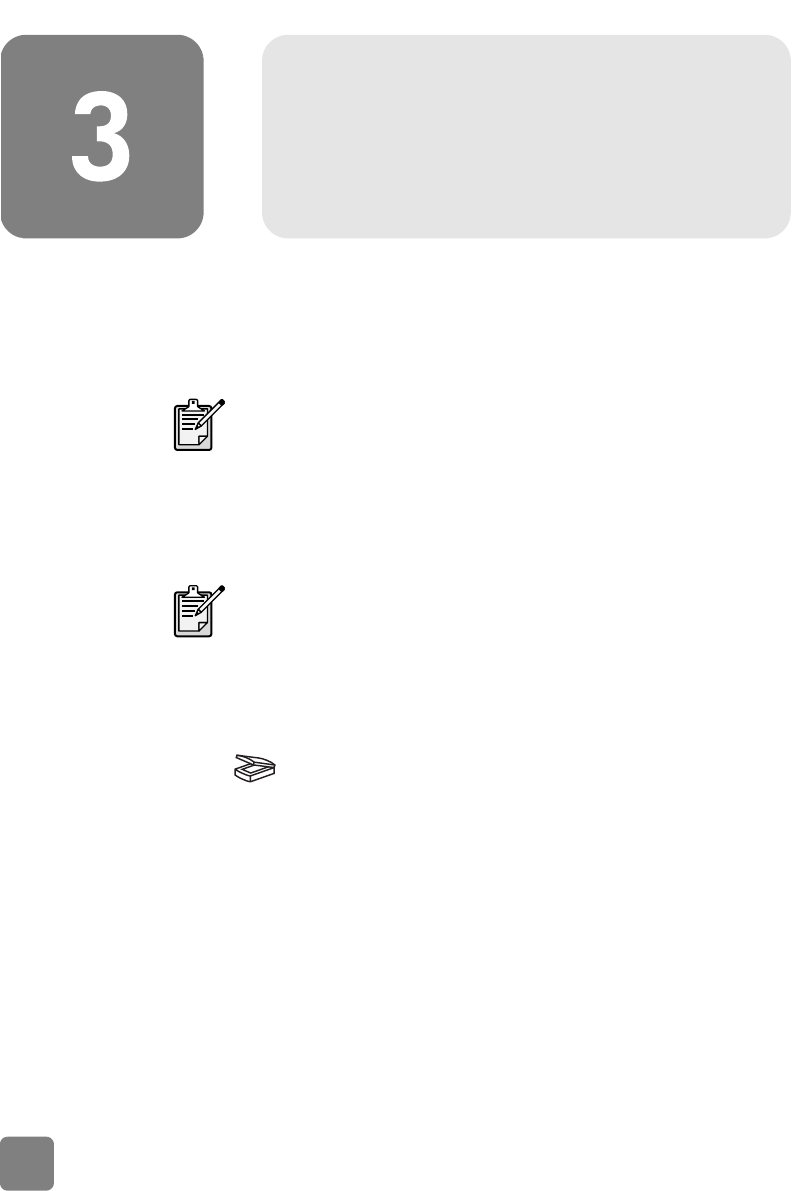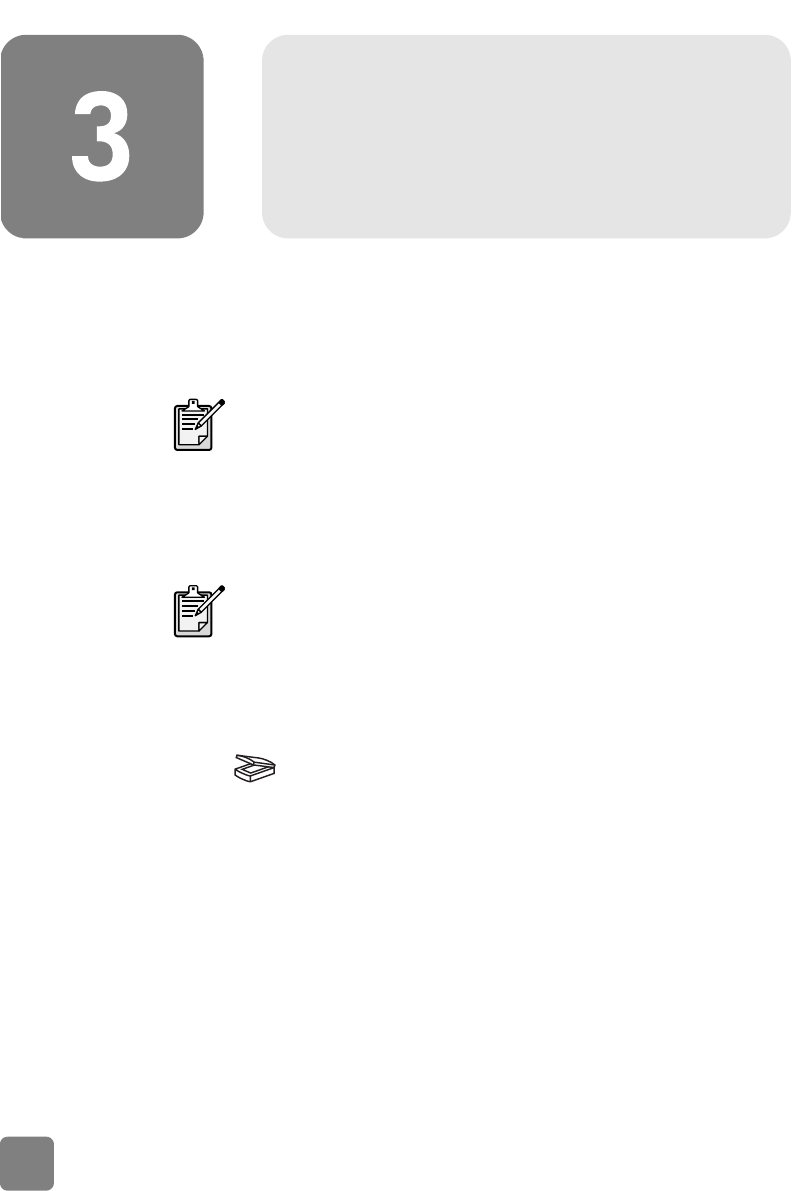
how to use the scanner
7
how to use the scanner
You can start your scanner projects in one of two ways: from the scanner buttons
or from the HP Photo & Imaging software. The scanner buttons offer shortcuts to
some of the software functions. Start from the software when you want more
options and control or if your scanner model does not have all the buttons.
The procedures in this section use the default button settings. For more information
about changing the settings for one or more buttons, see change button
settings in the HP Photo & Imaging software Help.
scan pictures
You can scan pictures into the HP Photo & Imaging software by pressing the SCAN
button ( ).
1 Close the HP Copying software if it is open on your computer.
2 Place the original face down on the scanner glass and close the lid.
3 Press the S
CAN button on the front panel of the scanner.
4 Follow the instructions on your computer screen.
to change the original type
You can change the setting for the SCAN button so that it regularly scans using
settings optimized for documents or pictures. For more information, see change
button settings in the HP Photo and Imaging software Help.
Macintosh users: For information about how to scan from the
HP Macintosh software or change the button settings for your
scanner, see the online help in the Apple Help Center.
For more information about using the software, see the HP Photo
& Imaging software Help.
P_usermanual.book Page 7 Monday, May 6, 2002 6:26 PM