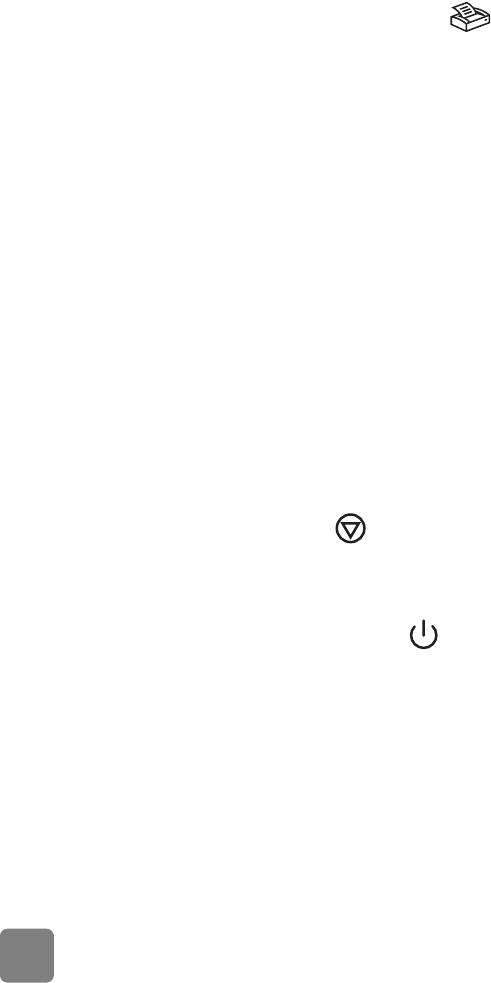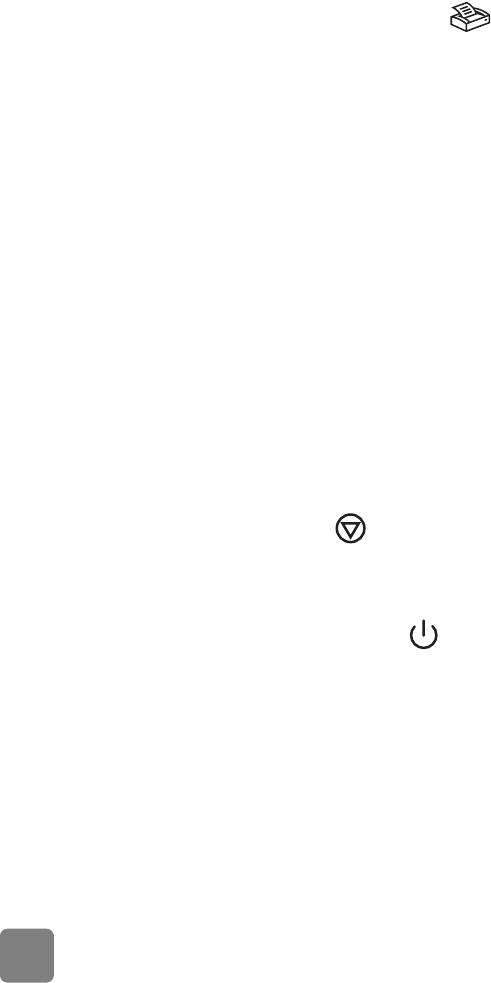
how to use the scanner
11
to change the original type
If the software does not prompt you for an original type, you can change the
setting for the E-MAIL button so that it regularly scans using settings optimized for
either documents or pictures. For more information, see change button
settings in the HP Photo and Imaging software Help.
print copies
If your scanner has a COPY button ( ), you can scan an item and send it
directly to a printer to make copies.
1 Close the HP Scanning software if it is open on your computer.
2 Place the original face down on the scanner glass and close the lid.
3 If you want to print a color copy, select the color setting by pressing the
C
OLOR/BLACK & WHITE button on the front panel of the scanner. The light
adjacent to the current selection is lit. Use color copy only if you are printing
to a color printer and want a color copy.
4 Select the number of copies by pressing the NUMBER OF COPIES button on
the front panel of the scanner. The liquid crystal display (LCD) shows the
number of copies selected. The default setting is one copy.
5 Press the C
OPY button on the scanner. The software scans the item using
default settings optimized for printing, and then the number of copies
specified in the scanner LCD window are printed on the default printer.
If you want to reduce or enlarge the copies, lighten or darken them, or
change printer settings, click Cancel in the copy progress dialog box. You
can then make changes to settings in the HP Copying software.
You can also make copies from the HP Copying software. For more information,
see the HP Photo & Imaging software Help.
cancel a scan in progress
The CANCEL button ( ) cancels a scan in progress. When you press the
C
ANCEL button during a scan, the lamp returns to its starting position.
use the power save button
Use the POWER SAVE button ( ) to turn off the lamp when you are not using
the scanner. When you press the P
OWER SAVE button, the scanner lamp, the small
indicator lights, and the LCD turn off, and the scanner lamp returns to its starting
position.
To use the scanner again, press any button on the front panel of the scanner or
start a scan from the computer. After a short warm-up cycle, the scan begins.
enable instant scanning
If the instant scanning feature is available on your scanner, you can start scanning
right away, without waiting for the lamp to warm up. Your scanner has this feature
if the Instant lamp warm-up option appears in the Quality vs. Speed tab, which
you access by using the following procedure.
P_usermanual.book Page 11 Monday, May 6, 2002 6:26 PM