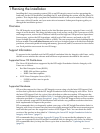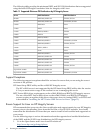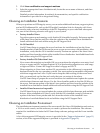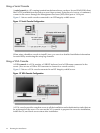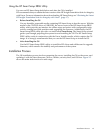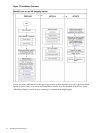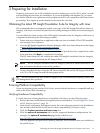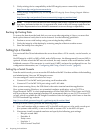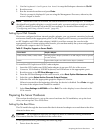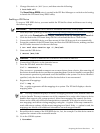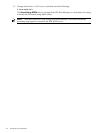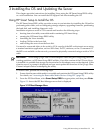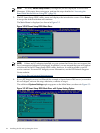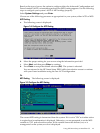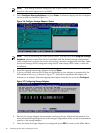3. Use the Keyboard Configuration Panel to map the Backspace character to Ctrl-H.
4. Boot the server.
5. Run the terminal emulator and press Enter.
The MP> prompt is displayed if you are using the Management Processor; otherwise, the
server's output is shown.
NOTE: Before the Linux OS is booted, all console interaction occurs through EFI. To modify
the default local graphics display to a serial console path, you must configure a single serial port
(UART) for both Console-In/Out in the EFI boot manager. For detailed instructions, see
“Configuring and Using a Serial Console” (page 49).
Setting Up a VGA Console
On servers configured with an internal graphics adapter, you can connect a monitor, keyboard,
and mouse directly to the appropriate ports. On HP Integrity rx5670 servers, you must first install
an HP Graphics and USB Combo adapter (A6869A), and then connect the console to the
appropriate ports. From an existing serial console, you can then modify the system configuration
to redirect the output to the VGA console.
Table 2-1 Graphics Support on Server Models
Graphics AdapterServer Model
Internal graphics adapter (available on an MP adapter, which is optional
on some servers)
rx1600, rx2600, rx4640, rx1620, rx2620
Optional HP Graphics and USB Combo adapter (A6869A)rx5670
To install the HP Graphics and USB Combo adapter:
1. Insert the HP Graphics and USB Combo adapter in an open PCI slot of the server.
2. Connect a VGA monitor, USB HP keyboard, and USB mouse to the appropriate ports.
3. Boot the server to the EFI Boot Manager menu.
4. From the EFI Boot Manager at the serial console, select Boot Option Maintenance Menu.
5. Select the option Select Active Console Output Devices.
6. Select the line with the appropriate graphics adapter PCI device.
If there is no asterisk at the beginning of the line, the device is disabled. Press Enter to toggle
the state of the adapter from disabled to enabled.
7. Select Save Settings to NVRAM and then Exit. The video display is now directed to the
VGA console.
Preparing the Server Hardware
This section describes how to set up the server hardware for OS installation, set up the boot
drive, and set up the CD or DVD drive.
Setting Up the Boot Drive
The OS installs through the boot controller that is detected as adapter zero and then to the drive
detected as drive zero.
CAUTION: HP recommends that only the target OS drive be connected during installation.
This ensures that the OS is installed on the correct drive.
To set up the boot drive, performing the following steps:
1. Power down the server.
Preparing the Server Hardware 19