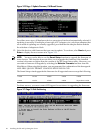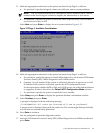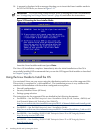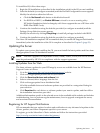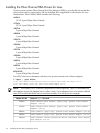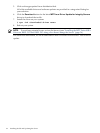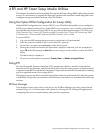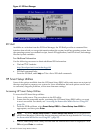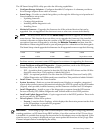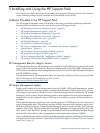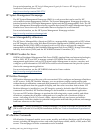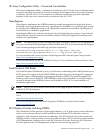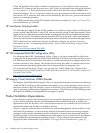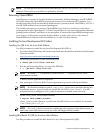Figure 4-1 EFI Boot Manager
EFI Shell
Available as a selection from the EFI Boot Manager, the EFI Shell provides a command-line
interface from which you can get information about the system, install an operating system, boot
the operating system, execute batch scripts, launch EFI applications, load EFI drivers, and manage
files and system variables.
For Additional Information
Use the following resources to obtain additional EFI information.
• The Intel™ EFI website:
http://developer.intel.com/technology/efi/
• EFI Shell command help:
From the EFI Shell, enter help or ? for a list of EFI shell commands.
HP Smart Setup Utilities
Some of the options available from the HP Smart Setup EBSU utility main menu are not part of
the steps required to prepare your system for Linux installation, but such options can be used
to customize, diagnose problems, or fine-tune firmware settings.
Accessing HP Smart Setup Utilities
To access the HP Smart Setup utilities:
1. Power on the server. The server boots to the EFI utility.
2. Ensure that the removable media, containing the HP Smart Setup EBSU utility, you want
to use is accessible. For details, see “Accessing the Removable Media Devices Using EFI”
(page 20).
3. From the EFI Boot Menu, select Smart Setup EBSU or Smart Setup from EBSU as
appropriate, and then press Enter.
NOTE: The entry Smart Setup EBSU or Smart Setup from EBSU are not displayed in
all EFI Boot Managers. If this entry does not appear, perform the steps detailed in “Accessing
the Removable Media Devices Using EFI” (page 20).
4. The HP Smart Setup EBSU utility executes and the introduction screen is displayed. Click
OK and press Enter to continue.
36 EFI and HP Smart Setup Media Utilities