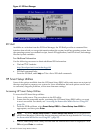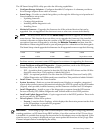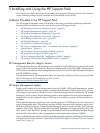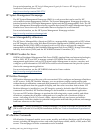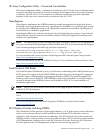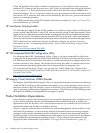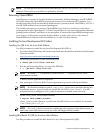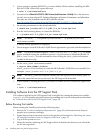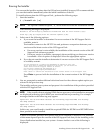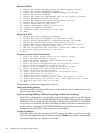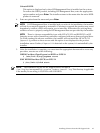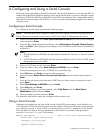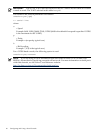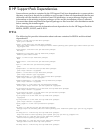1. If your system is running RHEL5U1, you must disable SELinux before installing the BEA
JRockit 5.0 JDK. Otherwise, bypass this step.
# echo 0 >/selinux/enforce
2. Download the JRockit 5.0 R27.5 JDK Linux (Intel Itanium - 64-bit) file to the directory
on the Linux system where HP Partition Manager, nPartition Commands, and nPartition
Provider are to be installed from the BEA JRockit website:
http://download2.bea.com/pub/jrockit/50/jrockit-R27.5.0-jdk1.5.0_14-linux-ipf.bin
3. Set execute permissions on the downloaded file:
# chmod a+x jrockit-R27.5.0-jdk1.5.0_14-linux-ipf.bin
4. Run the self-extracting binary to extract the RPM file:
# ./jrockit-R27.5.0-jdk1.5.0_14-linux-ipf.bin
NOTE: The initial "./" is required if you do not have "." (a period) in your PATH
environment variable.
A binary license agreement is displayed.
5. You must agree to the BEA JRockit 5.0 JDK license agreement to proceed with the installation.
NOTE: The default installation path is /root/jrockit-R27.5.0-jdk1.5.0_14, which
can be modified during the installation process. A good location to install the JRockit 5.0
JDK is /usr/local/. Use this information when setting the JAVA_HOME environment
variable in the next step.
6. Set the JAVA_HOME environment variable:
# export JAVA_HOME="javaDir"
where javaDir is the directory in which the BEA JRockit 5.0 JDK files were installed. For
example, /root/jrockit-R27.5.0-jdk1.5.0_14.
NOTE: The JAVA_HOME environment variable must be exported in this fashion prior to,
and in the same shell session as, the use of the HP Support Pack installer.
7. If your system is running RHEL5U1, you must re-enable SELinux. Otherwise, bypass this
step.
# echo 1 >/selinux/enforce
Installing Software from the HP Support Pack
The software included in the HP Support Pack is installed by running the interactive installer
install.sh. This installer provides options for installing one or more of the products described
in “Software Provided in the HP Support Pack” (page 39).
Before Running the Installer
Before running the installer, perform the following steps:
1. Review the “Product Installation Dependencies” (page 42) section and ensure that you
prepare your system accordingly.
2. Ensure that you have the latest version of the product as described in “Obtaining the Latest
HP Insight Foundation Suite for Integrity with Linux” (page 17).
3. Log in to the system as root.
4. Mount the media containing the HP Support Pack or identify the directory into which the
tar file was unpacked.
44 Installing and Using the HP Support Pack