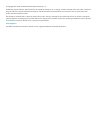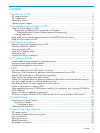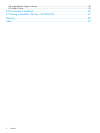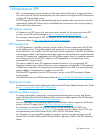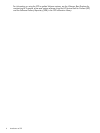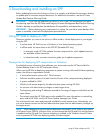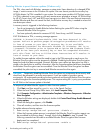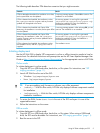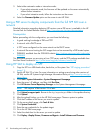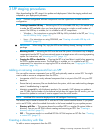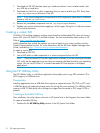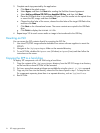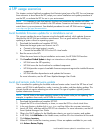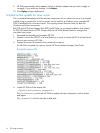3. Select either automatic mode or interactive mode:
• If you select automatic mode, the firmware will be updated on the server automatically
without further interaction.
• If you select interactive mode, follow the instructions on the screen.
4. Select the Firmware Update option on the screen to start HP SUM.
Using a PXE server to deploy components from the full SPP ISO over a
network
Detailed information regarding deploying SPP versions over a PXE server is available in the HP
Service Pack for ProLiant Release Notes at http://www.hp.com/go/spp/documentation.
Prerequisites
Before proceeding with the configuration, you must have the following:
• A good working knowledge of PXE and TFTP.
• A network with a DHCP server.
• A TFTP server configured on the same network as the DHCP server.
• A network file server hosting the ISO images that can be accessed by a PXE booted system.
• PXELINUX, available from the SYSLINUX website http://syslinux.zytor.com/wiki/index.php/
PXELINUX
This procedure assumes you are using a Linux TFTP server, and the TFTP package available from
the Linux Kernel Archives at http://www.kernel.org/pub/software/network/tftp.
Using HP SIM to deploy an SPP
1. Copy the SPP to a USB thumb drive, hard drive, or file system. See “SPP staging procedures”
(page 11).
2. Launch HP SIM 7.0 or later. For more information on setting up and using other versions of
HP SIM, see the HP Systems Insight Manager Information Library at http://www.hp.com/go/
hpsim/docs.
3. Click Tools→System Information→System Management Homepage.
4. Enter the server's IP address, and then click Run Now.
5. Click HP Version Control Repository Manager on the System Management Homepage.
NOTE: SPP requires VCRM version 7.0 or later.
6. Click Upload a support pack. Browse to the hp/swpackages folder in the update directory.
7. Click Upload.
8. After the upload finishes, go to the HP SIM home page. Choose a system to update.
9. Click the IP address of the server you want to update.
10. On the server details page, click Tools & Links.
11. Click System Credentials.
12. Enter the user credentials for the update target.
13. Go to the HP SIM home page.
14. Select the check box for the server you want to update.
15. Click Deploy→Deploy Drivers, Firmware and Agents→Install Software and Firmware.
10 Downloading and installing an SPP