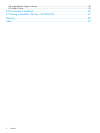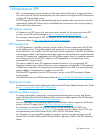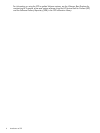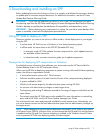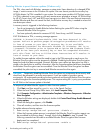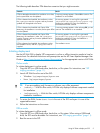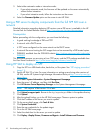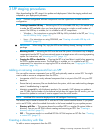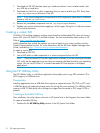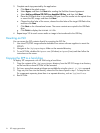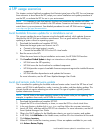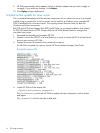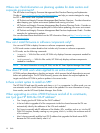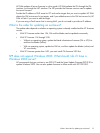1. Download the SPP ISO that best meets your needs and extract it onto writable media, such
as a USB key or hard drive.
2. Download any Hot Fixes or other components that you want to add to your ISO. Place them
in the \hp\swpackages directory of the SPP.
NOTE: If you want to keep Hot Fixes separate from SPP components, place them in a different
directory, such as \hp\hotfixes.
3. Remove any unneeded components from the \hp\swpackages directory.
4. Validate your custom solution before applying it to the targets. Doing this in a lab environment
will minimize downtime.
Creating a custom ISO
HP SUM 6.2.0 and later supports creating custom baseline and bootable ISOs when you have a
source ISO, which HP SUM 6.2.0 and later includes. You can download the latest version of HP
SUM at http://www.hp.com/go/hpsum.
Add the baselines that include the updates you want to apply to your nodes, and then use the
Create Custom baseline function. For more information, see the HP Smart Update Manager User
Guide, available at http://www.hp.com/go/hpsum/documentation.
To create a custom ISO:
1. Download an SPP ISO.
2. Use an ISO editor to add components to or remove components from the ISO.
NOTE: There are several ISO creation applications available. If you are creating a bootable
ISO, verify that the application you are using can create a valid boot record for your operating
system. You can use HP SUM 6.2 to create a bootable ISO that requires no third-party
applications.
Using the HP USB Key Utility
The HP USB Key Utility is a Windows application that enables you to copy SPP and other CD or
DVD images to a USB flash drive.
Prerequisites
Installing applications onto a USB flash drive requires a supported source CD, DVD, or ISO, and
a USB flash drive with adequate storage space for storing the source contents. The USB Key Utility
requires a USB 2.0 flash drive with a storage size larger than the media or ISO image (2 GB or
greater).
Creating a bootable USB key
After installation, the utility places a shortcut in HP System Tools in the Programs Start menu folder.
To create a bootable USB key:
1. Double-click the HP USB Key Utility shortcut in the HP System Tools folder.
12 SPP staging procedures