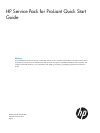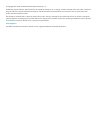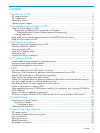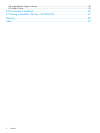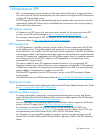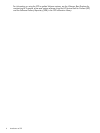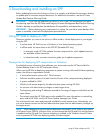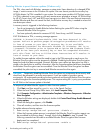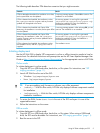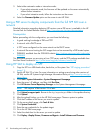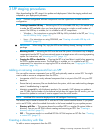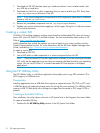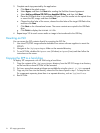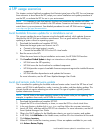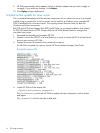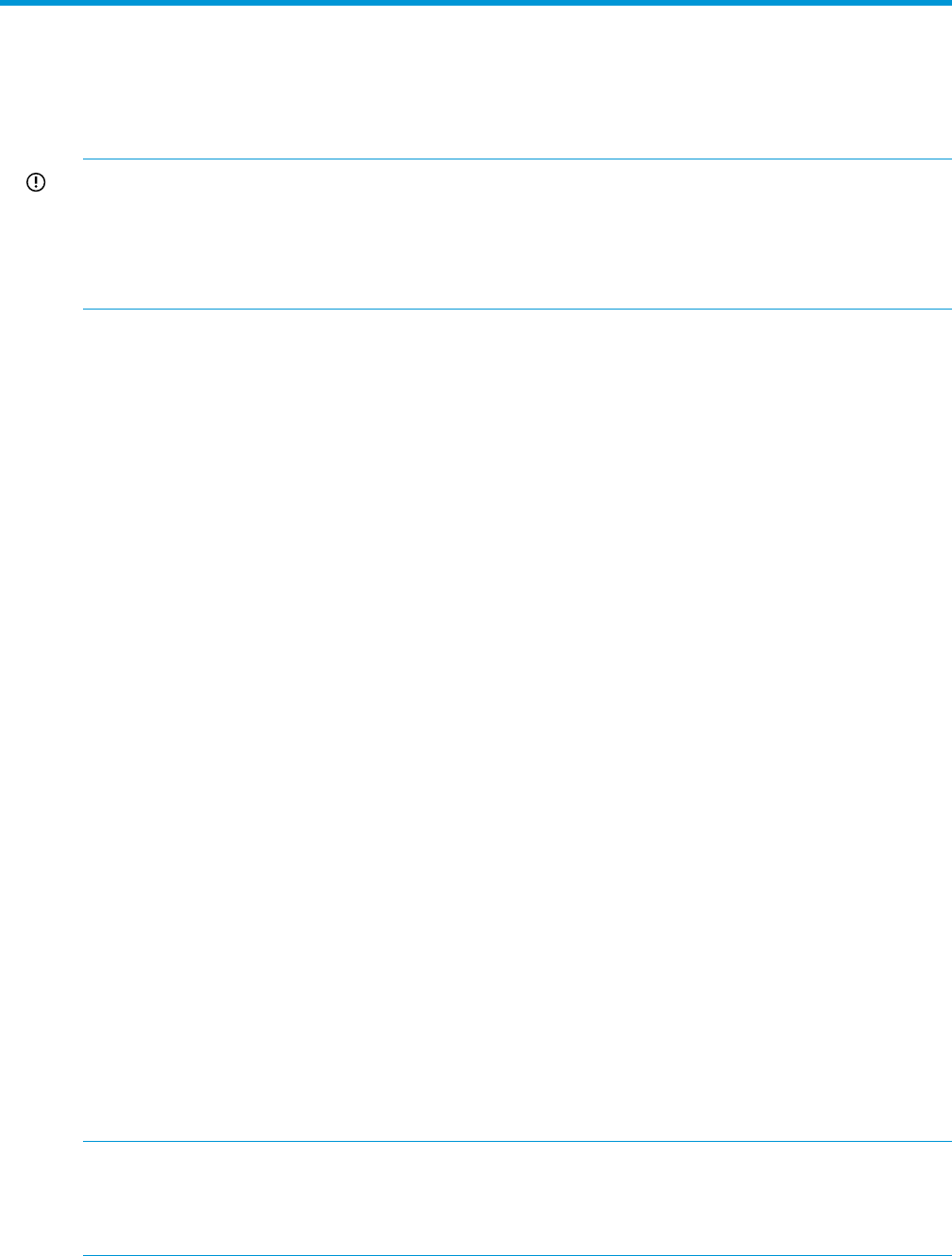
2 Downloading and installing an SPP
Before updating business-critical servers or those in a complex or distributed environment, develop
an update plan to minimize required downtime. For additional information, see the HP Smart
Update Best Practices Planning Guide.
IMPORTANT: If you have not updated your server in over a year, HP recommends you follow
the planning steps from the HP ProLiant and Integrity Firmware Management Best Practices Planning
Guide to develop an update plan that addresses all compatibility and dependency issues.
IMPORTANT: Before deploying any components to a system, be sure that a recent backup of the
system is available in the event the deployment procedure fails.
Using HP SUM to deploy an SPP
Determine whether you want to use online or offline mode to initiate deployment to your targets
using the SPP:
• In online mode, HP SUM runs on a Windows or Linux hosted operating system.
• In offline mode, the server boots to the SPP ISO (Bootable ISO only).
In automatic mode, HP SUM updates firmware components for which updated versions
are available without interaction.
◦
◦ In interactive mode, onscreen instructions guide you to update components.
Prerequisites for deploying SPP components on Windows
For detailed version information that addresses your environment see the HP Service Pack for
ProLiant Release Notes in the SPP Information Library.
When running HP SUM or deploying components to systems running a Microsoft Windows operating
system, the minimum requirements include:
• A local administrative system with 1 GB of memory.
• Sufficient hard-drive space of at least twice the file size of the components being deployed.
• A system enabled for WMI.
• Visibility to all remote targets by the administrative system running HP SUM.
• An account with administrator privileges on each target server.
• The beginning and ending IP addresses entered for the range of targets must both be on the
same subnet.
• The network ports that HP SUM uses must be enabled. For more information on networking
ports used by HP SUM, see the HP Smart Update Manager User Guide.
You must have the user name and password available for each remote server. Alternatively, you
can use a domain account on the local administrative system that has administrator privileges on
the target servers.
NOTE: When attempting to use the remote deployment functionality of HP SUM on any edition
of Windows Server 2008 or Windows Vista, you must ensure that the File and Print Services feature
is enabled and the File and Print Services exception is enabled in the Windows firewall. Failure
to do so prevents HP SUM from deploying remote Windows targets.
Using HP SUM to deploy an SPP 7