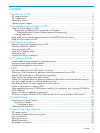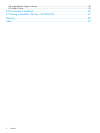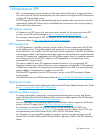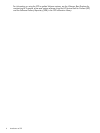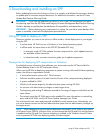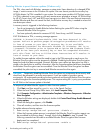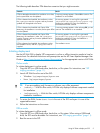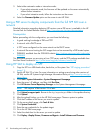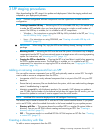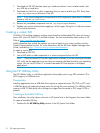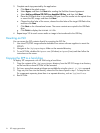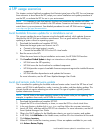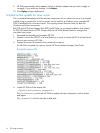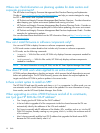3 SPP staging procedures
After downloading the SPP, stage it for update and deployment. Select the staging method most
adapted to your deployment processes.
NOTE: ProLiant configurable software components must be copied onto writable media for
configuration.
• Creating a bootable USB key — Extracting the ISO to a bootable USB key is the easiest way
to make the SPP available when you have physical access to a single or small number of
servers. The USB key is writable, so it is suitable for all SPP components.
◦ Windows — For instructions on using the USB Key Utility included in the SPP, see “Using
the HP USB Key Utility” (page 12).
◦ Linux — For instructions on using SYSLINUX, see “Creating a bootable USB key with
SYSLINUX” (page 27).
IMPORTANT: When using OA, copy the SPP to the USB key directly, leaving it in its ISO
package.
• Mounting the ISO — Mounting the ISO from the local file system is the easiest way to deploy
components from the SPP if you have network access to a target server with a running operating
system. For instructions, see “Mounting an ISO” (page 14).
• Copying the SPP to a hard drive — Copying the ISO to a hard drive is useful when preparing
the SPP to update remote servers. The hard drive is writable, so it is suitable for all SPP
components. For instructions on copying the SPP to a hard drive, see “Copying the SPP to a
hard drive” (page 14).
Adding or removing components from an SPP
You can add or remove components from an SPP and optionally create a custom ISO. You might
want to add or remove a component from the SPP to:
• Incorporate a Hot Fix or newly released component that is not part of the SPP into your SPP
baseline.
• Ensure that only necessary files are loaded onto the system, which can make tracking changes
easier if troubleshooting is required.
• Maintain compatibility with third-party products. For example, if HP releases an update to
your FC HBA, but the vendor of your external switch does not support the HP version, you can
remove this update to continue to receive support from the switch vendor.
NOTE: Modified SPPs cannot be deployed with HP Intelligent Provisioning.
The easiest way to create a custom SPP is with the HP SUM custom baseline feature. If you prefer
not to use HP SUM, select the method that results in the format needed for your update process.
• Directory with files — This process leaves the modified SPP in a regular file system folder or
directory. You can run HP SUM without creating and mounting an ISO. See “Creating a
directory with files” (page 11).
• ISO — This process results in a modified ISO file. HP SIM requires an ISO file. See “Creating
a custom ISO” (page 12).
Creating a directory with files
To add or remove components from the SPP:
Adding or removing components from an SPP 11