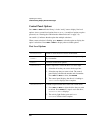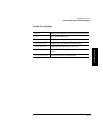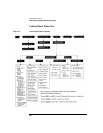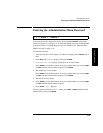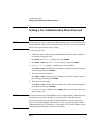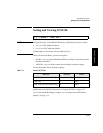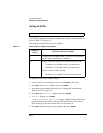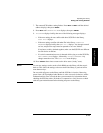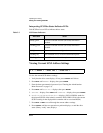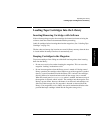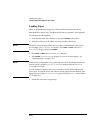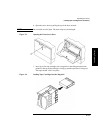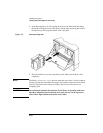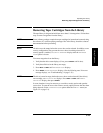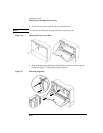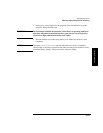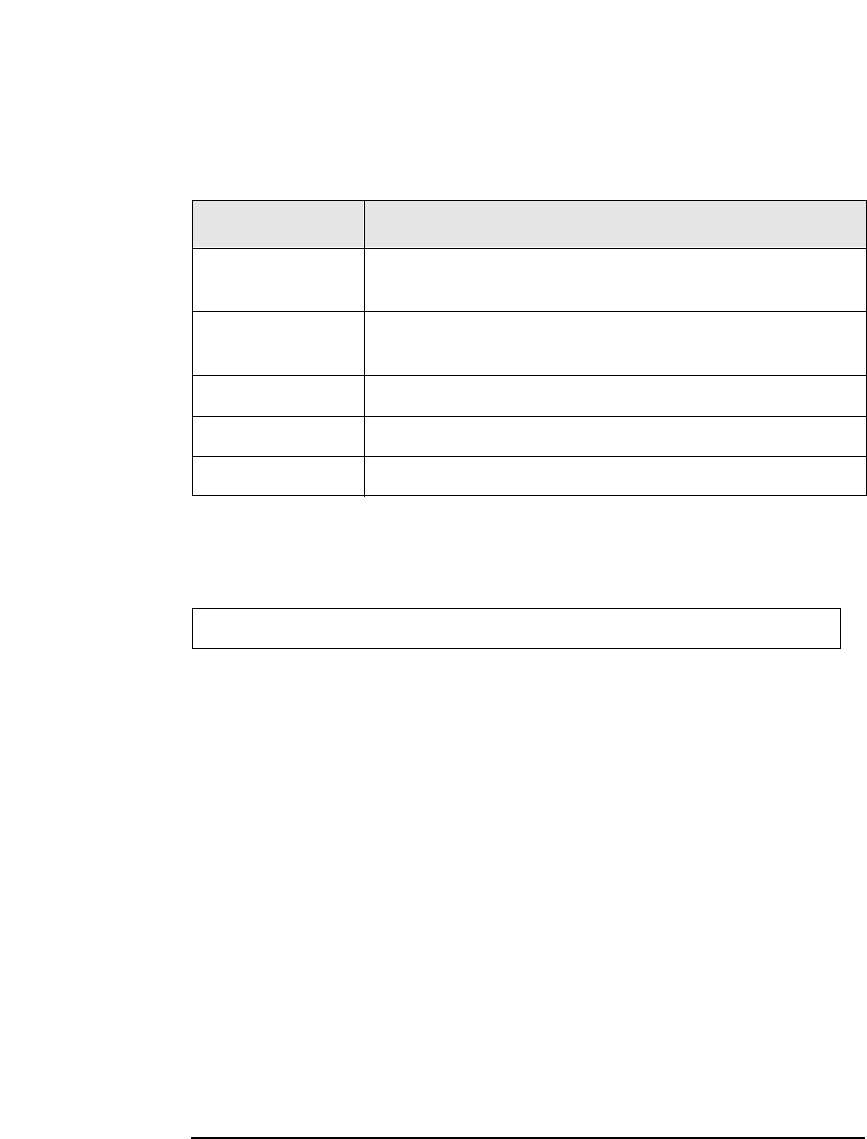
3-14
Operating the Library
Setting and Viewing SCSI IDs
Interpreting SCSI Bus Status Indicator LEDs
Each SCSI bus has an LED to indicate the bus status.
Table 3-3 SCSI Status Indicators
Viewing Current SCSI Address Settings
To view the current SCSI address settings:
1. Verify that the drive status displays. If not, press
CANCEL until it does.
2. Press
NEXT until ADMIN * displays, then press ENTER.
3. Enter the three-part numerical password (see “Entering the Administration
Menu Password” on page 3-9).
4. Press
NEXT until SCSI IDs * displays, then press ENTER.
5. SET IDS * displays. Press
NEXT until VIEW IDS * displays, then press ENTER.
6. BUS # LIB ID # or BUS # DRV # ID * displays. (BUS # LIB ID # stands for
the current SCSI ID of the robotics controller. BUS # DRV # ID # is the current
SCSI ID setting for the displayed drive number and its associated BUS#.)
7. Press
NEXT or PREV to scroll through the current address settings.
8. Press
CANCEL until the next operation to perform displays, or until the drive
status (library “ready” state) displays.
Indication Status
Steady green Port active and OK. Internal (on-board) termination
enabled.
Flashing green Port active and OK. Internal (on-board) termination
disabled.
No light Port not active or not configured.
Flashing red Bus mismatch or loss of external termination power.
Flashing yellow Bus off-line for on-line drive replacement.
1 2 → ADMIN * → SCSI IDs * → VIEW IDs *