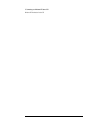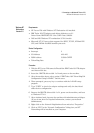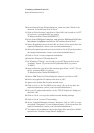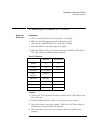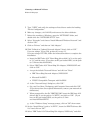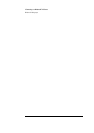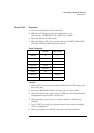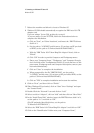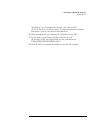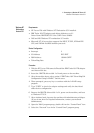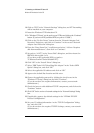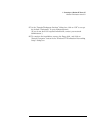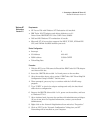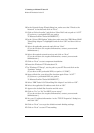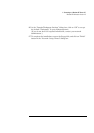4 Connecting to a Windows NT Server 4.0
Windows 95 SR2
7 Reboot the machine and allow it to boot to Windows 95.
8 Windows 95 SR2 should automatically recognize the IBM Auto 16/4 TR
adapter card.
If you are using a Vectra VL8, go directly to step 9.
If you are using a Vectra VE7/VE8, follow the instructions below to
complete the installation.
a Click on "Next", on "Other Locations", and insert the IBM TR drivers
disk 2 of 4.
b Set the path to "A:\WIN95\" and hit enter. (If you have an HP pre-load-
ed HDD, set the path to C:\Drivers\Auto164\Disk2\Win95\)
c With the "IBM Turbo 16/4 Token-Ring ISA Adapter" listed, click on
"Finish."
d Click "OK" in order to provide Computer and Workgroup names.
e Enter your "Computer Name," "Workgroup," and "Computer Descrip-
tion" and click on the "Configuration" folder. (If you do not have a Com-
puter name, Workgroup name and Computer description, contact your
network administrator)
f Click on "Close" to complete the installation.
g When prompted for the file "IBMTOK.DOS", set the path to
"A:\WIN95\" and hit enter. (If you have an HP pre-loaded HDD, set the
path to C:\Drivers\Auto164\Disk2\Win95\)
h Click on "YES" to complete installation and restart the machine.
9 Click on “Next”, and then click on “Finish.”
10 When Windows 95 has loaded, click on “Start” then “Settings” and open
the “Control Panel.”
11 Double-Click the “Network” icon and click on “Add.”
12 Select to add an “Adapter”, click on “Add” and then click on “Have Disk.”
13 In the “Install From Disk” window, insert the IBM TR drivers disk 2 of 4,
set the path to “A:\” and click on “OK.”
(For HP preloaded hard disk drives, set the path to
“C:\Masters\LAN\TRBO164\”)
14 Select the “IBM Turbo 16/4 Token-Ring ISA Adapter” and click on “OK.”
15 Click on the “Identification” folder enter your “Computer Name”,