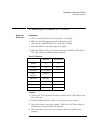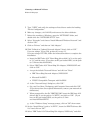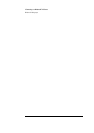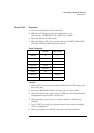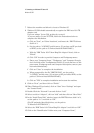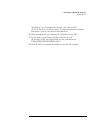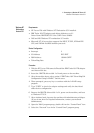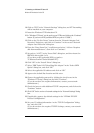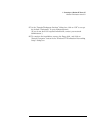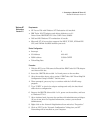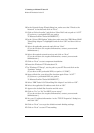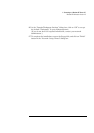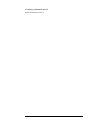4 Connecting to a Windows NT Server 4.0
Windows NT Workstation Version3.51
10 Click on “YES” in the “Network Settings” dialog box, and NT Networking
will be installed on your computer.
11 Insert the Windows NT Workstation CD.
12 In “Windows NT Setup”, set the path to your NT files and click on the “Continue”
button. (If you have an HP preloaded HDD, set path to “C:\I386”)
13 Click on the “Do Not Detect” button from the “Network Adapter Card
Detection” dialog box, and click on “Continue” in the second “Network
Adapter Card Detection” dialog box.
14 From the “Drop Down List,” scroll down and select “<Other> Requires
disk from manufacturer”, then click on “Continue“.
15 Set path to “A:\NT\” in the “Insert Disk” dialog box, and then insert the
IBM 16/4 drivers disk 2 of 4.
(If you have an HP preloaded HDD, set path to
“C:\Masters\LanDrv\Turbo164\disk2\NT\)
16 Click “OK” at the “Install Driver” dialog box.
17 Select “IBM Turbo 16/4 Token-Ring ISA Adapter” in the “Select OEM
Option” dialog box, and click “OK.”
18 Select the applicable I/O address and click on “OK.”
19 Approve the default Bus Location and hit enter.
20 Choose the applicable protocols by clicking the check boxes in the
“Windows NT Setup” dialog box and click “Continue”.
(If you do not have the required information, contact your network
administrator.)
21 Check the boxes to add additional TCP/IP components, and click on the
“Continue” button.
22 Click “OK” for the review of network settings in the “Network Settings” dialog
box.
23 If applicable, approve the default settings in the “NWLink IPX/SPX
Protocol Configuration.”
24 Set your IP address information in the “TCP/IP Configuration” dialog
box, and click “OK.”
(If you do not have the required TCP/IP Settings, contact your network
administrator.)